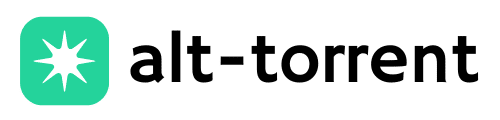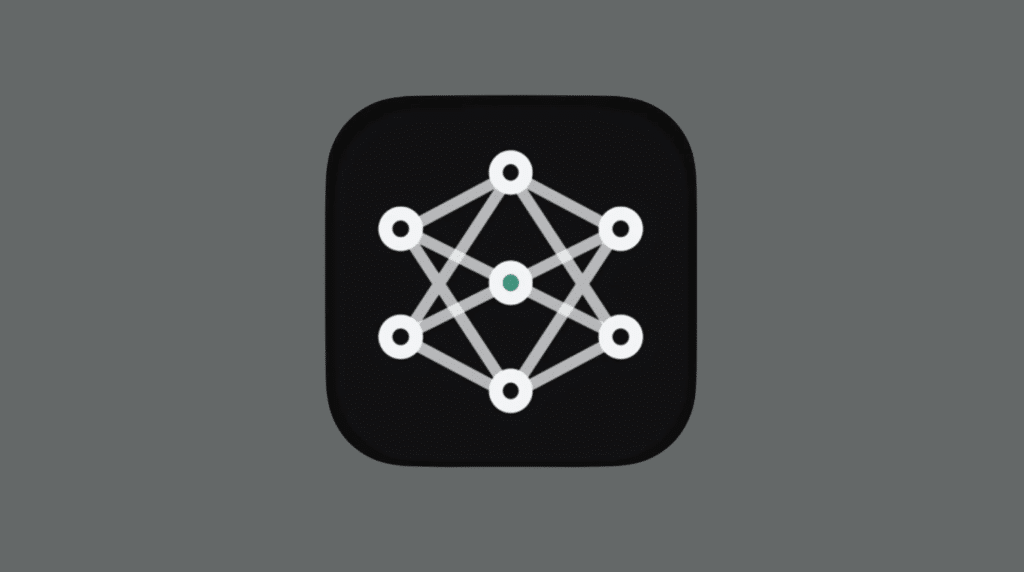If you’ve ever tried making karaoke tracks, remixing songs, or just wanted to isolate vocals or instruments from your favorite tunes, you’ve probably come across Ultimate Vocal Remover (UVR).
It’s a powerful, free tool that helps you split audio into clean vocals and instrumentals without needing an internet connection. UVR has quickly become a favorite among home producers, DJs, music teachers, and curious creators alike.
Editing for fun or working on a serious project, UVR gives you studio-quality results in just a few clicks.
In this guide, we’ll walk you through the process of downloading, installing, and using Ultimate Vocal Remover offline, allowing you to transform your audio files with ease.
Disclaimer: This guide is for educational purposes only. Ensure you have the legal rights to edit or distribute any audio you process using Ultimate Vocal Remover. Respect copyright laws and use responsibly.
What is Ultimate Vocal Remover?
Ultimate Vocal Remover (UVR) is a free, open-source tool that uses AI to split songs into vocals and instrumentals. It works offline right from your computer, so there’s no need for an internet connection.
Powered by advanced neural networks like MDX-Net, UVR delivers high-quality results for audio editing, remixing, or karaoke creation.
The software is compatible with Windows, macOS, and Linux and supports popular audio formats, including MP3, WAV, and FLAC.
Just starting out or already experienced with audio tools, UVR makes it easy to customize settings to fit your needs. It’s a reliable, flexible solution for anyone who wants studio-like vocal separation from their device.
Key Features of Ultimate Vocal Remover
Ultimate Vocal Remover (UVR) is equipped with features that simplify and enhance the audio separation process.
It utilizes advanced AI models to separate songs into vocals, instrumentals, or multiple stems, ideal for remixing or karaoke.
The clean, beginner-friendly interface makes it easy to get started, and it supports drag-and-drop, so you can drop your files in and go.
You can also process multiple files simultaneously, which saves time if you’re working on a large batch.
UVR exports in popular formats like WAV, FLAC, and MP3, and if you have a compatible GPU, it can process tracks even faster.
Best of all, once installed, it runs completely offline, no internet required.
System Requirements & Compatibility
To get the most out of UVR, check your system specs:
- OS: Windows 10/11 (64-bit), macOS, or Linux
- RAM: Minimum 8GB (16GB recommended for large files)
- Disk Space: At least 1.5 GB for installation, 4–5 GB for model files
- GPU: NVIDIA GPU (CUDA support) is recommended for speed, but not required
UVR is compatible with most modern machines, and lighter models are available for lower-end PCs.
Disclaimer: UVR is compatible with most systems, but performance may be slower on lower-end devices. For best results, meet the recommended specs.
How to Download Ultimate Vocal Remover for Offline Use
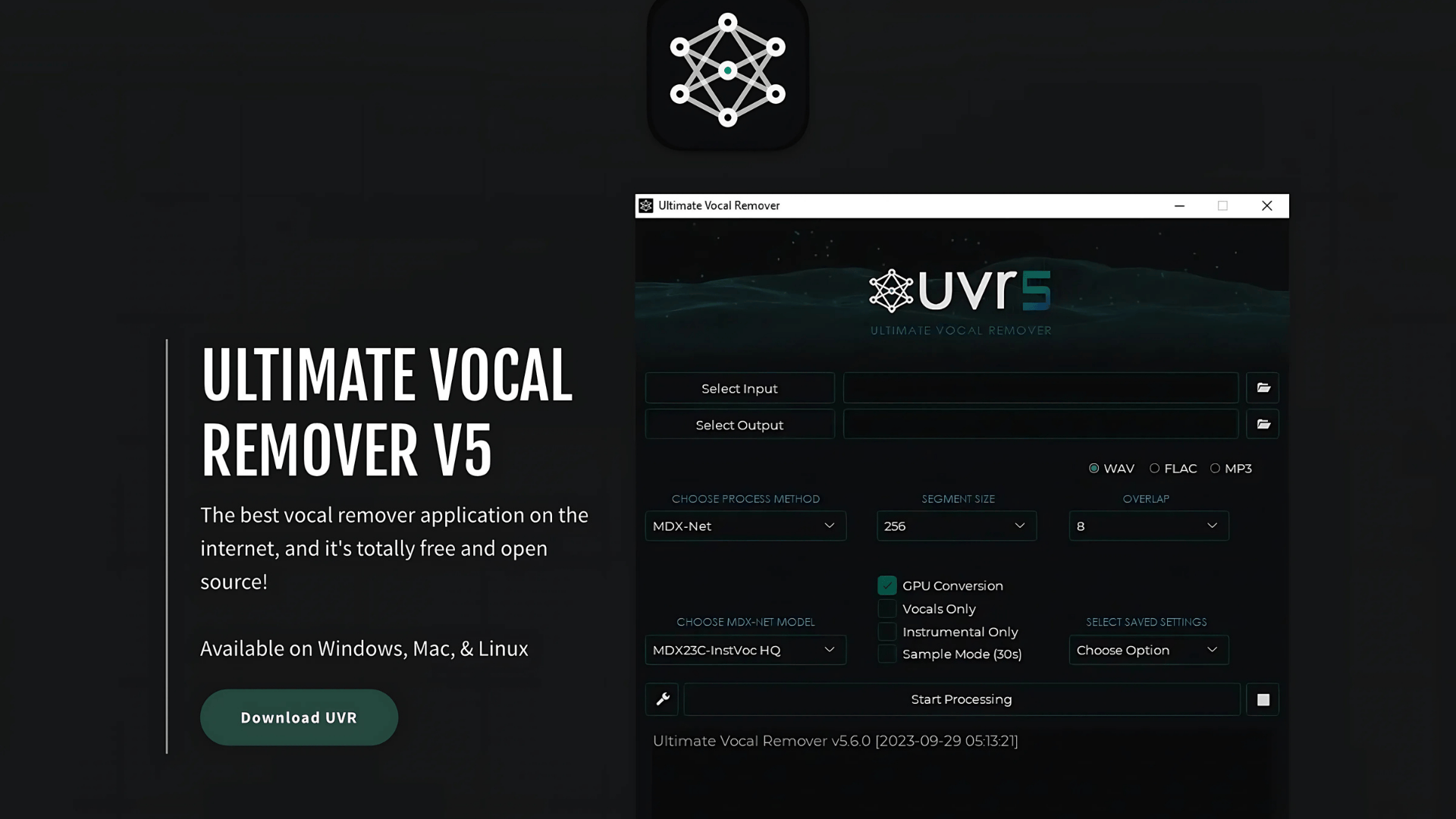
Follow these steps to download UVR safely:
-
Visit one of the official sources:
- Official Website: ultimatevocalremover.com
- SourceForge: UVR5 download page
- GitHub:GitHub Releases
2. Select the latest stable version for your OS.
3. Download the complete installer package (including model manager).
4. Ensure that you verify the source and avoid third-party sites to minimize the risk of accessing outdated or tampered versions.
Installing UVR: A Simple Walkthrough
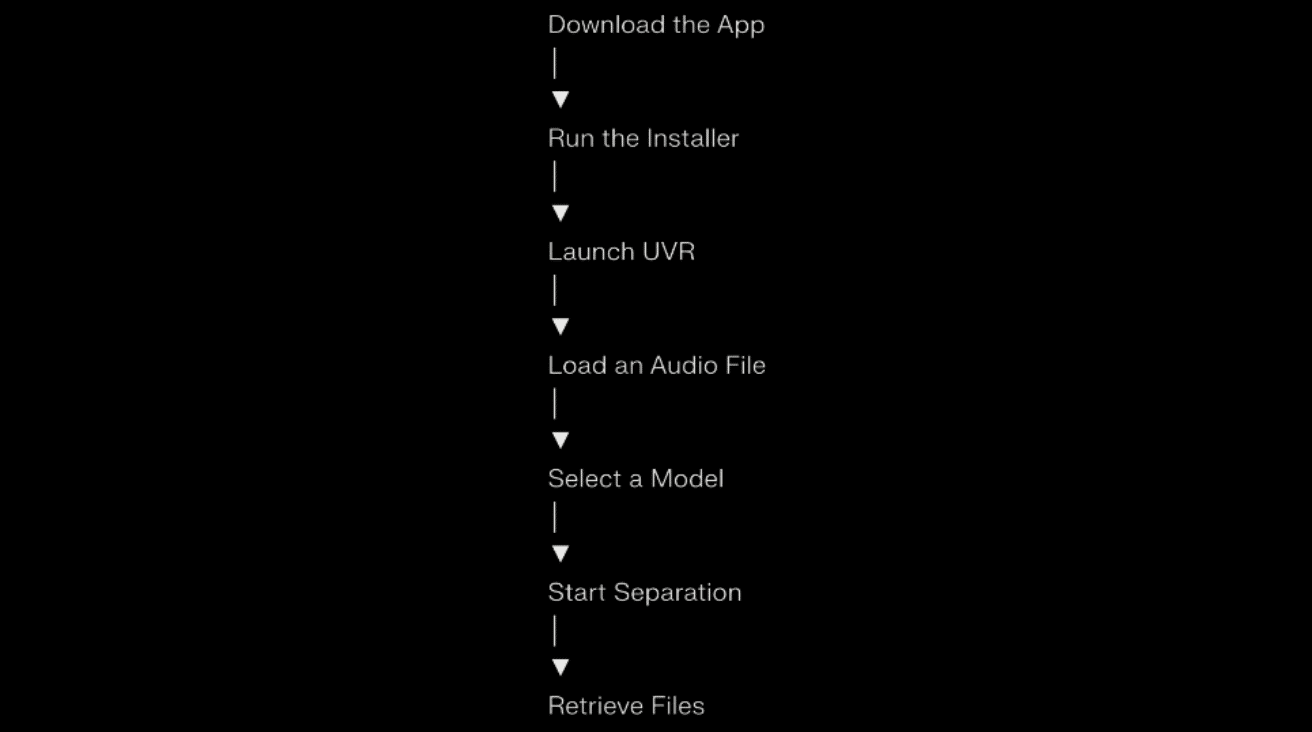
Getting started with Ultimate Vocal Remover is straightforward, even for those without technical expertise.
This guide walks you through the process from downloading the app to retrieving audio files. Follow each step, and in minutes, you’ll be ready to extract vocals and instrumentals like a pro.
Step 1: Download the App
Visit the official UVR GitHub or trusted site and select the version that matches your operating system (Windows, Mac, or Linux).
The download is free and usually comes as an installer or zipped folder, depending on your OS.
Step 2: Run the Installer
Once downloaded, open the installer and follow the on-screen instructions. Select your installation location, agree to the terms, and follow the setup wizard.
The process is quick and typically takes under a minute.
Step 3: Launch UVR
After installation, open the app using the desktop shortcut or start menu. When it loads, take a moment to look at the layout.
It’s clean and beginner-friendly, with labeled buttons and dropdown menus to guide you through your next steps.
Step 4: Load an Audio File
Drag and drop your song directly into the interface, or use the “Browse” button to select a file from your computer.
UVR supports most common audio formats, including MP3, WAV, and FLAC, so you’re not limited in what you can use.
Step 5: Select a Model
UVR comes with several AI models like MDX-Net and Demucs. Each has unique strengths; some are better at preserving vocals, and others excel with clean instrumentals.
Select the model that best suits your needs using the dropdown menu.
Step 6: Start Separation
Once your model is selected, click the “Process” button.
The app will analyze the audio and begin separating it into different stems.
Processing time depends on your file size, selected settings, and if you’re using GPU acceleration or not.
Step 7: Retrieve Files
When the separation is complete, UVR saves your output in the folder you set during setup.
You’ll find cleanly separated vocal and instrumental files, ready for remixing, karaoke, or educational use, all neatly organized and named.
How to Use Ultimate Vocal Remover Offline
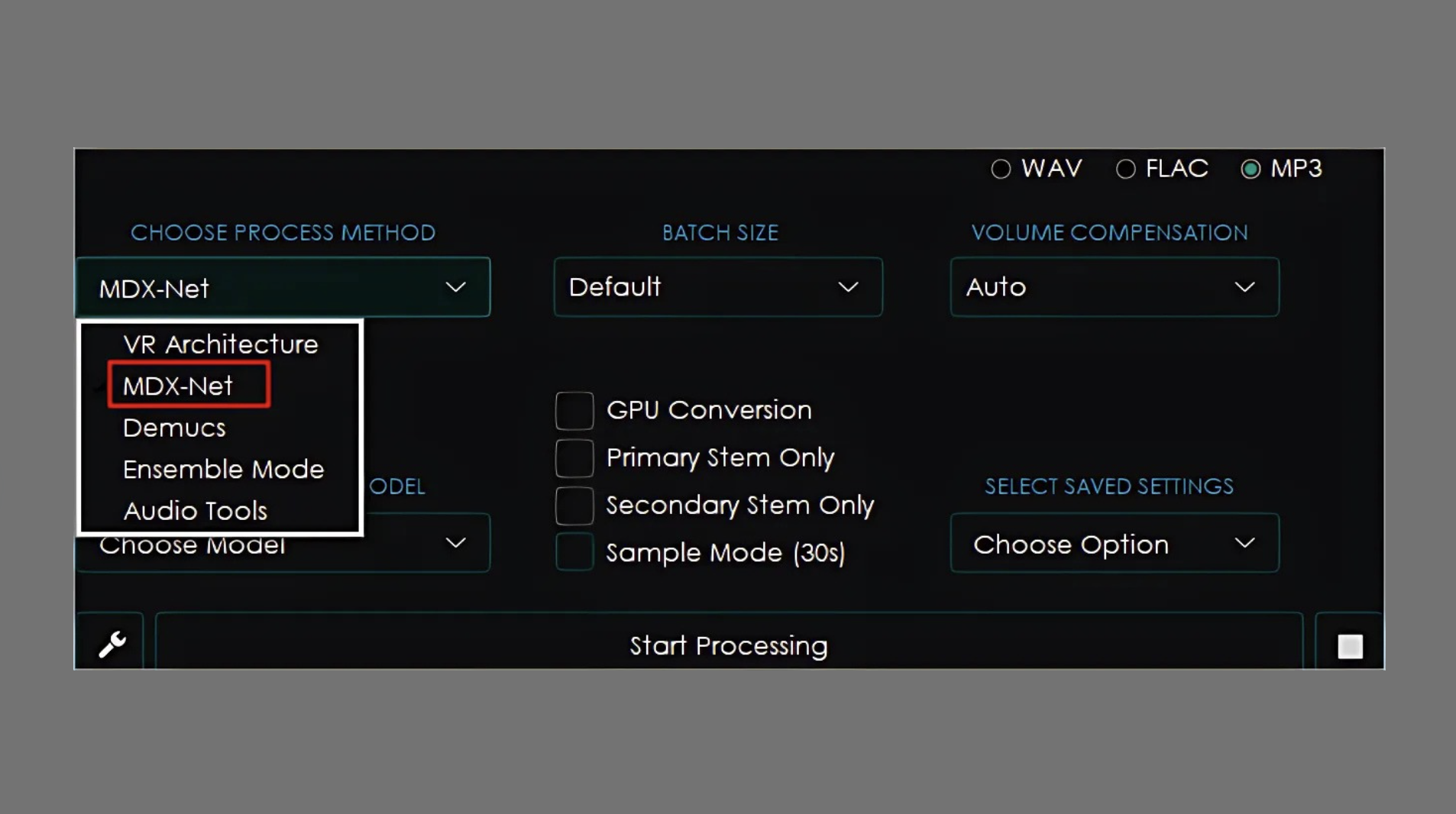
Once you’ve installed UVR, using it offline is both fast and straightforward; no internet connection is required.
-
Open UVR and drag the song you want to process into it.
-
Choose your separation mode: Vocal + Instrumental, Multi-stem (Drums, Bass, Other, etc.)
-
Select the model (MDX-Net is generally best for quality).
-
Choose your output format (WAV, MP3, FLAC, etc.).
-
Click Start, and the app will process the file and export the results to the folder you selected.
Using Ultimate Vocal Remover offline provides you with total control over your audio, even without internet access, making it perfect for on-the-go editing, classroom preparation, or studio sessions.
Community Advice and Troubleshooting
Here’s what users say and how they fix common issues:
- Slow processing? Try a lighter model or use a GPU.
- Is separation quality not ideal? Test different models; some work better for specific genres.
- Error loading models? Re-download or reset model paths.
- Using a VPN or antivirus? It may block downloads, temporarily disable, or whitelist UVR.
- Need help? Ask on GitHub Issues or Reddit communities like r/WeAreTheMusicMakers.
With a little trial and help from the community, most issues with UVR can be resolved quickly, so don’t hesitate to ask, explore, and keep creating.
Wrapping it Up
Ultimate Vocal Remover is a game-changer for music lovers, perfect for remixing tracks, creating karaoke versions, or simply exploring sound creatively.
It’s completely free, works offline, and doesn’t require any fancy setup. With just a few clicks, you can strip vocals, isolate instruments, and create your own stems with impressive quality.
The best part? You don’t need to be a pro to get great results.
So go ahead, download UVR, test out different models, and have fun playing with your favorite songs.
Once you try it, you’ll wonder how you ever edited audio without it.