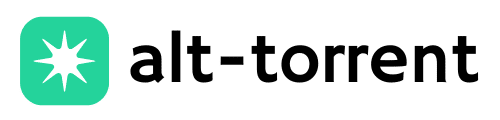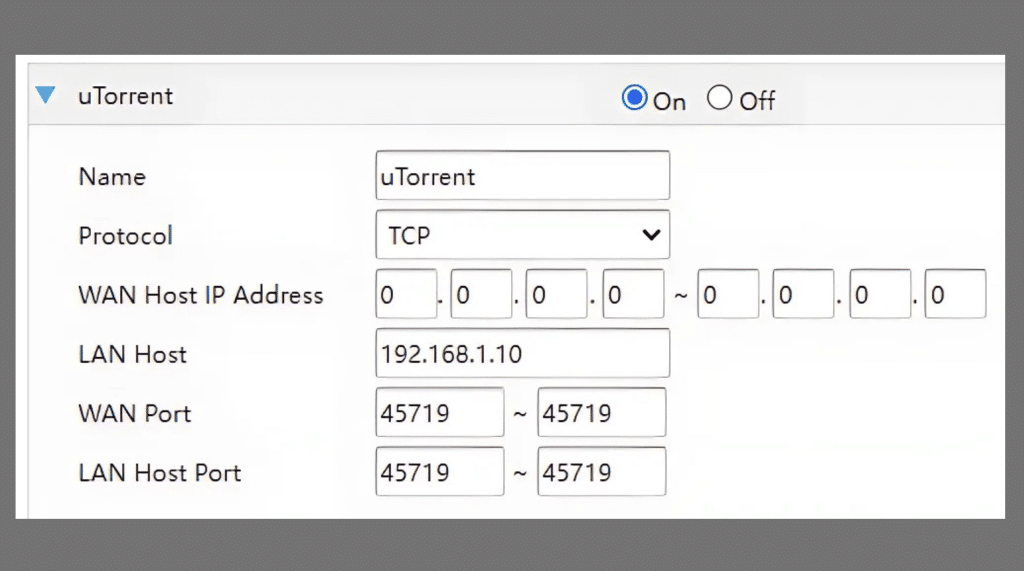Port forwarding might sound technical, but it’s a simple way to boost your torrent speeds, especially in qBittorrent.
When done correctly, it establishes a direct path through your router’s firewall, allowing your downloads and uploads to move more freely. Without it, connections might get blocked or slowed down.
Many users skip this step, unaware of how much smoother and faster their torrents could be.
In this friendly guide, we’ll break down what port forwarding is, show you how to set it up in qBittorrent and walk through common issues and real community solutions.
We’ll also share some expert tips to help you achieve the best performance possible without needing to be a tech wizard.
Disclaimer: Always use port forwarding responsibly. Make sure your activities comply with your local laws and your ISP’s terms of service.
What Is Port Forwarding in qBittorrent and Why It Matters
Port forwarding in qBittorrent opens a direct communication line between your device and others in the torrent swarm.
Think of it as unlocking a door so other users can reach you, instead of waiting for your client to connect to them. Without it, you’re stuck in passive mode, which can limit connections and slow down downloads.
While not strictly required, setting it up boosts your speeds, improves seeding, and helps bypass certain network restrictions like NAT or ISP throttling.
Better still, it supports the entire swarm, making file sharing more efficient for everyone. If you’re serious about torrenting, enabling port forwarding is a smart and worthwhile upgrade.
To check if QBitTorrent is safe. Check out this blog
How to Check if Port Forwarding is Working in qBittorrent
After setting up port forwarding, it’s essential to verify that everything is working correctly. If your port isn’t open, you may still experience slow downloads or fewer peer connections.
Thankfully, checking is simple. In qBittorrent, look at the connection status icon; if you see a green flame, you’re all set. An orange one means the port is still closed.
You can also use a site like canyouseeme.org while qBittorrent is running to double-check from the outside.
If it shows as closed, don’t worry; it’s usually just a quick fix in your router, firewall, or ISP settings. A few tweaks are often all it takes to unlock better speed and smoother torrenting.
Step-by-Step Guide to Setting Up Port Forwarding for qBittorrent
Setting up port forwarding may sound technical, but it’s pretty straightforward once you know the steps.
With just a few changes to your network and qBittorrent settings, you can unlock faster download speeds and smoother peer connections.
New to torrenting or want to optimize your setup? Follow these simple steps to ensure everything runs properly.
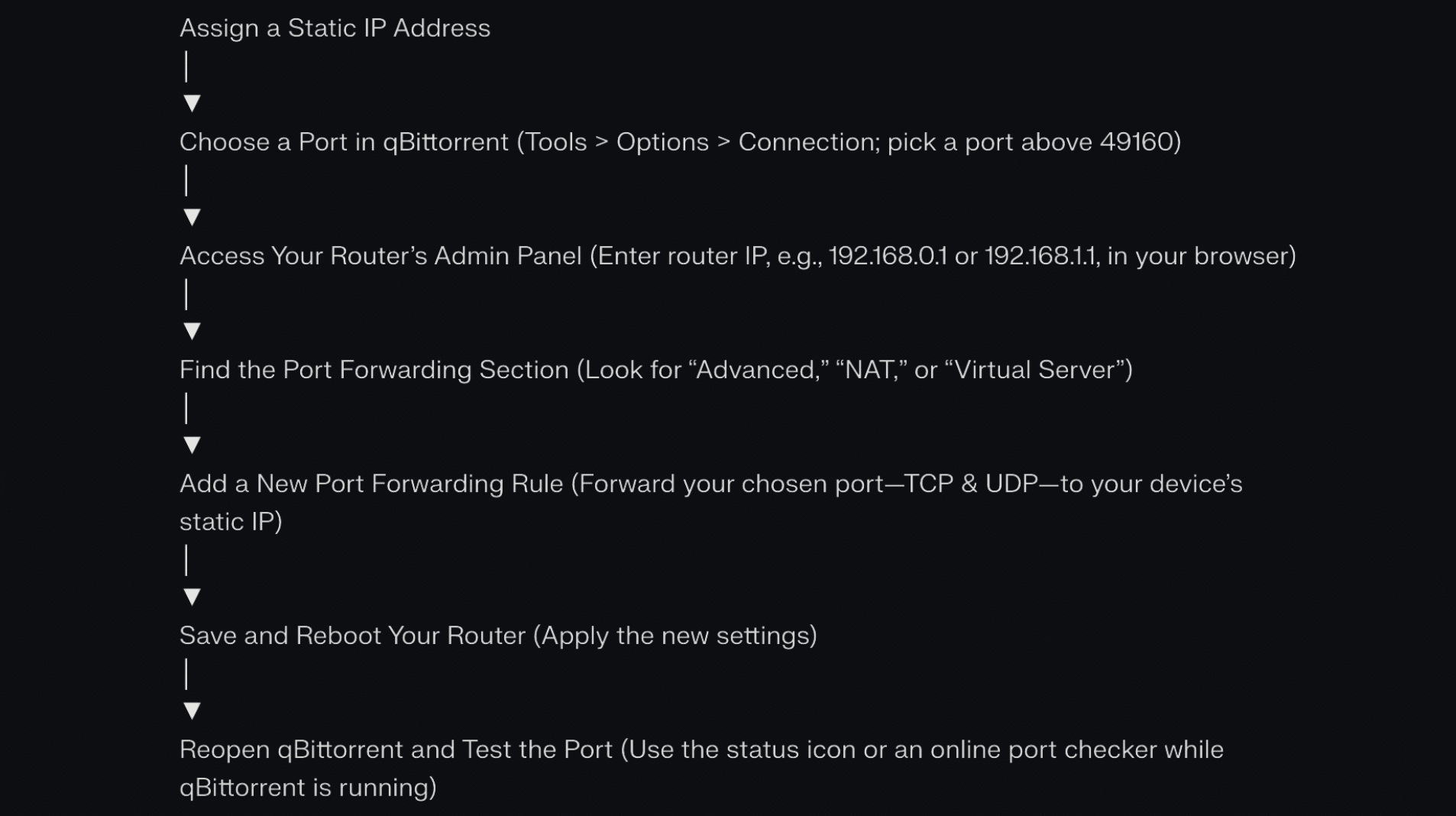
Once you’ve completed these steps, you should see a noticeable improvement in how qBittorrent performs.
Remember to test your port afterward to confirm it’s open. A little effort here goes a long way toward smoother, faster torrenting with fewer connection issues.
Common Troubleshooting Tips from the Community
If your port still shows as closed, these quick community-tested fixes can help get things running smoothly.
- Double-check that the static IP and selected port match in both the router and qBittorrent.
- Make sure your firewall isn’t blocking qBittorrent or the specific port.
- Restart both your router and qBittorrent client to refresh settings.
- Try enabling or disabling UPnP/NAT-PMP to see which works better.
- Use a VPN that supports port forwarding, like AirVPN or ProtonVPN.
- Ensure the VPN’s forwarded port matches the one set in qBittorrent.
- Check for firmware updates or special rule formatting on your router model.
- Avoid ISP throttling by using a high random port above 49160.
A few simple checks can often solve the problem and boost your torrent performance right away.
Advanced Tips for Power Users
If you’ve already mastered the basics of qBittorrent and port forwarding, these advanced techniques can help you fine-tune your setup for maximum privacy, speed, and control.
- Use a VPN that supports built-in port forwarding and offers a static forwarded port.
- Combine the VPN with a SOCKS5 proxy for added layers of anonymity and routing stability.
- Bind qBittorrent to your VPN’s network interface to prevent accidental IP or DNS leaks.
- Enable IP filtering or use blocklists to avoid known malicious peers or trackers.
- Use qBittorrent’s RSS feature to automate torrent downloads from trusted sources.
- Set up scheduler rules to throttle speeds during peak hours or auto-stop seeding.
- Utilize automation tools or scripts to update ports if your VPN frequently assigns new ones dynamically.
These advanced strategies give power users better control, stronger privacy, and smoother torrenting, turning a good setup into a great one.
Wrapping it Up
Setting up port forwarding correctly in qBittorrent can significantly enhance your experience. It’s not just about speed, it’s about having a smoother, more reliable torrenting experience.
Trying to connect with more peers, seed efficiently, or dodge ISP slowdowns? Setting things up properly gives you more control.
The process may feel a little technical at first, and it may take a few attempts to get everything working correctly. But once it clicks, the boost in performance is worth it.
If you’ve found tips or tricks that worked for you, don’t keep them to yourself; share them!