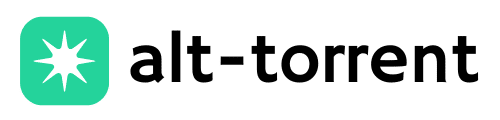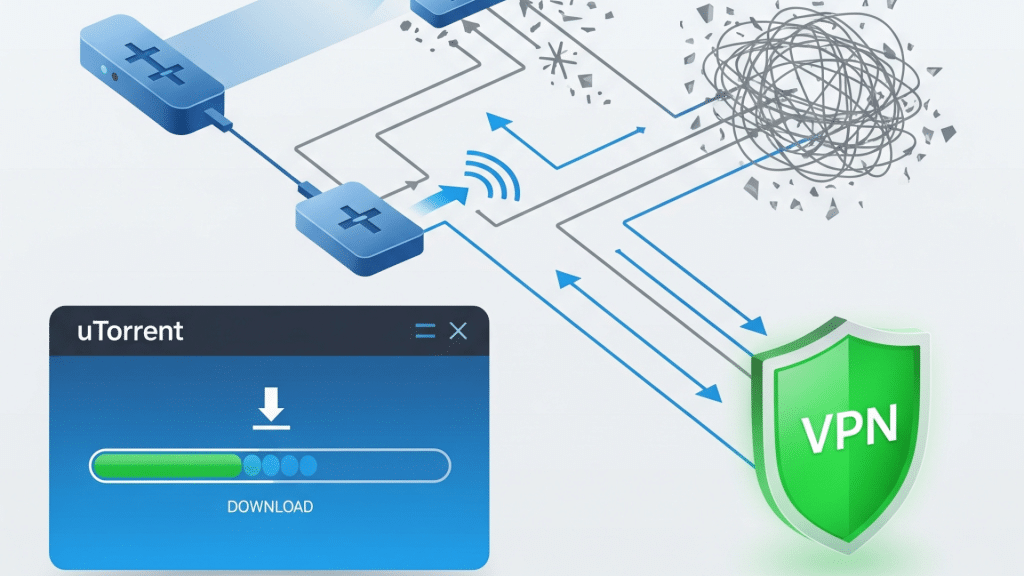Struggling with uTorrent not downloading with VPN? You’re not alone. Many users encounter roadblocks when attempting to use a VPN with uTorrent, ranging from slow speeds to complete download failures.
If you’re tired of dealing with the frustration of a stalled torrent, this blog has got you covered.
We’ll break down the common issues and offer easy-to-follow solutions to get things running smoothly again. Ready to get back to seamless torrenting? Let’s fix it!
Disclaimer: This content is for informational purposes only. Torrenting may be illegal or restricted in your country, and using VPNs with uTorrent can still expose you to legal, privacy, or security risks, always follow local laws and use reputable services responsibly
Reasons Why uTorrent Isn’t Downloading with VPN?
Many users encounter difficulties with uTorrent not downloading when using a VPN. If you’re experiencing slow downloads, constant interruptions, or a complete lack of downloading, the issue may lie with the VPN itself.
Let’s break down the common reasons why VPNs can interfere with uTorrent’s performance:
1. Connection Drop or IP Leaks: VPN drops or leaks your real IP, causing uTorrent to lose connection or expose your identity.
2. Slow VPN Speeds: VPN encryption can slow down your internet speed, making torrenting slower or even impossible.
3. Blocked Ports: VPNs may block necessary ports for uTorrent, preventing it from connecting to peers.
4. DNS Issues: VPN’s DNS servers can block torrent sites or disrupt tracker connections, causing downloads to fail.
5. VPN Protocol Mismatch: Some VPN protocols aren’t compatible with uTorrent, leading to slow or unstable connections.
6. VPN Server Overload: Excessive user traffic on a single VPN server can reduce speed or cause connection drops.
7. ISP Throttling or Blocking VPNs: Some ISPs throttle or block VPN traffic, which can slow down or prevent torrent downloads.
Why is the VPN Not Working with uTorrent?
If you’re experiencing issues with your VPN not working correctly with uTorrent, several factors may be contributing to the problem.
From incorrect settings to provider restrictions, these issues can cause uTorrent to fail or slow down during downloads. Below are the common reasons behind this problem:
- Mismatched Configuration Settings: Incorrect VPN or uTorrent settings can prevent them from working together, causing connection issues.
- VPN Firewall, or Security Settings: Some VPNs have strict firewalls that block P2P traffic, preventing uTorrent from connecting to peers.
- VPN Provider Restrictions: Certain VPN providers may block or restrict torrenting on specific servers, making uTorrent unable to download.
- VPN Connection Problems: If the VPN connection is lost, uTorrent will lose its connection, causing downloads to stop progressing.
- Region-Specific Restrictions: Some countries or regions have laws or restrictions that block VPN use or torrenting, causing VPNs to stop working with uTorrent.
Community Insights: What Other Users Are Saying
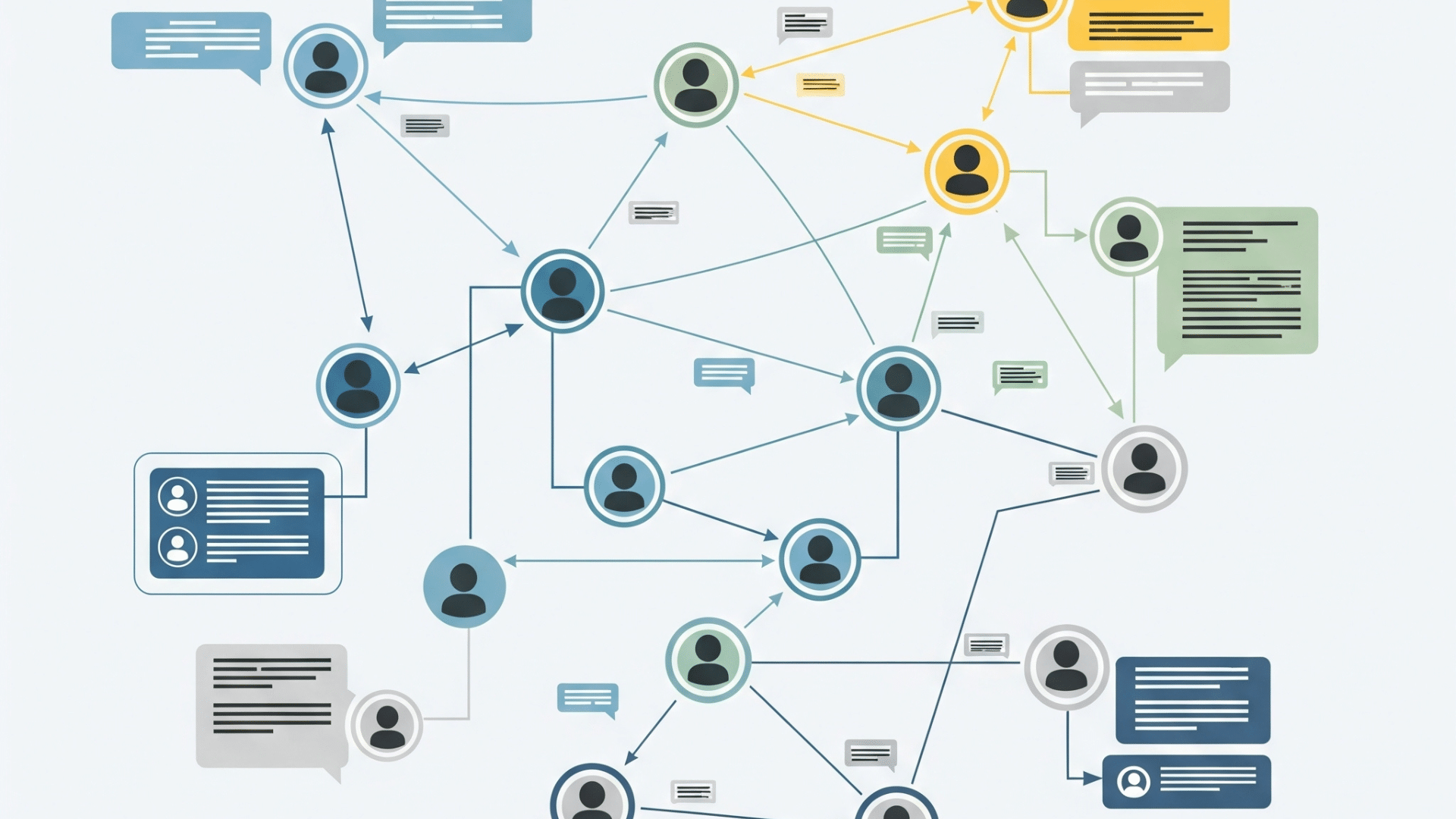
When troubleshooting issues with uTorrent and VPNs, the community offers valuable insights.
Many users have faced similar problems, and forums like Reddit and uTorrent’s community boards provide helpful solutions and tips. Here are some key takeaways:
Real-Life Examples and Forum Discussions
Users often share their struggles with uTorrent not downloading with VPN on forums, offering practical solutions such as switching servers or adjusting protocol settings.
These discussions highlight common issues and proven fixes from real-world experiences.
1. Reddit Insights:
Many Reddit users recommend switching VPN servers or using servers specifically optimized for P2P traffic.
For example, connecting to a server in a nearby country rather than a local one can improve speed and reliability. Others find that OpenVPN provides more stability than IKEv2.
2. Advice from forum participants
On the uTorrent forums, users suggest adjusting port forwarding in both the VPN and uTorrent client. Setting a static port and forwarding it through the VPN helps avoid issues caused by dynamic port allocation.
3. Success Stories:
One user shared that enabling split tunneling allowed them to route only torrent traffic through the VPN, improving speed without compromising security.
Tips from Experienced Users
Experienced users suggest checking settings like DNS leaks and port forwarding when uTorrent not downloading with VPN, as these tweaks often resolve the issue.
1. Double-Check DNS Settings:
Users recommend checking DNS settings and enabling DNS leak protection in your VPN to avoid exposing your real IP address while torrenting.
2. Kill Switch Matters:
Experienced users stress the importance of the VPN’s kill switch. It ensures uTorrent doesn’t expose your IP if the VPN disconnects.
3. Firewall Settings:
Many suggest checking firewall settings if uTorrent isn’t connecting. Temporarily disabling security software can help identify if the firewall is blocking connections.
Feedback on VPN Providers That Always Work with uTorrent
When uTorrent is not downloading with VPN, choosing a provider with optimized P2P servers and reliable connections is key to ensuring smooth and fast downloads.
NordVPN
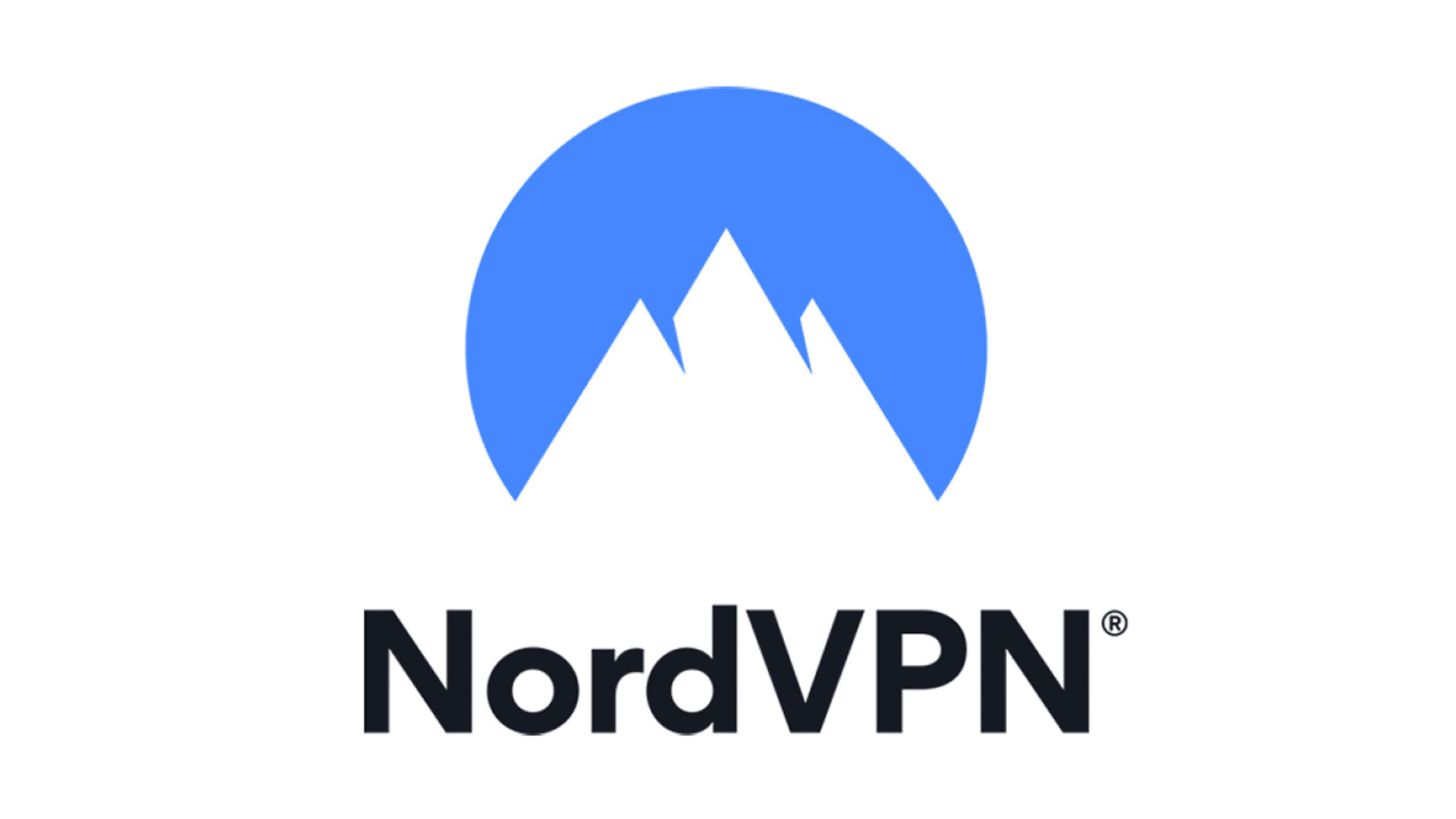
NordVPN is praised for its P2P-optimized servers, fast speeds, and strong encryption. Users appreciate its reliability for torrenting and its no-logs policy.
ExpressVPN
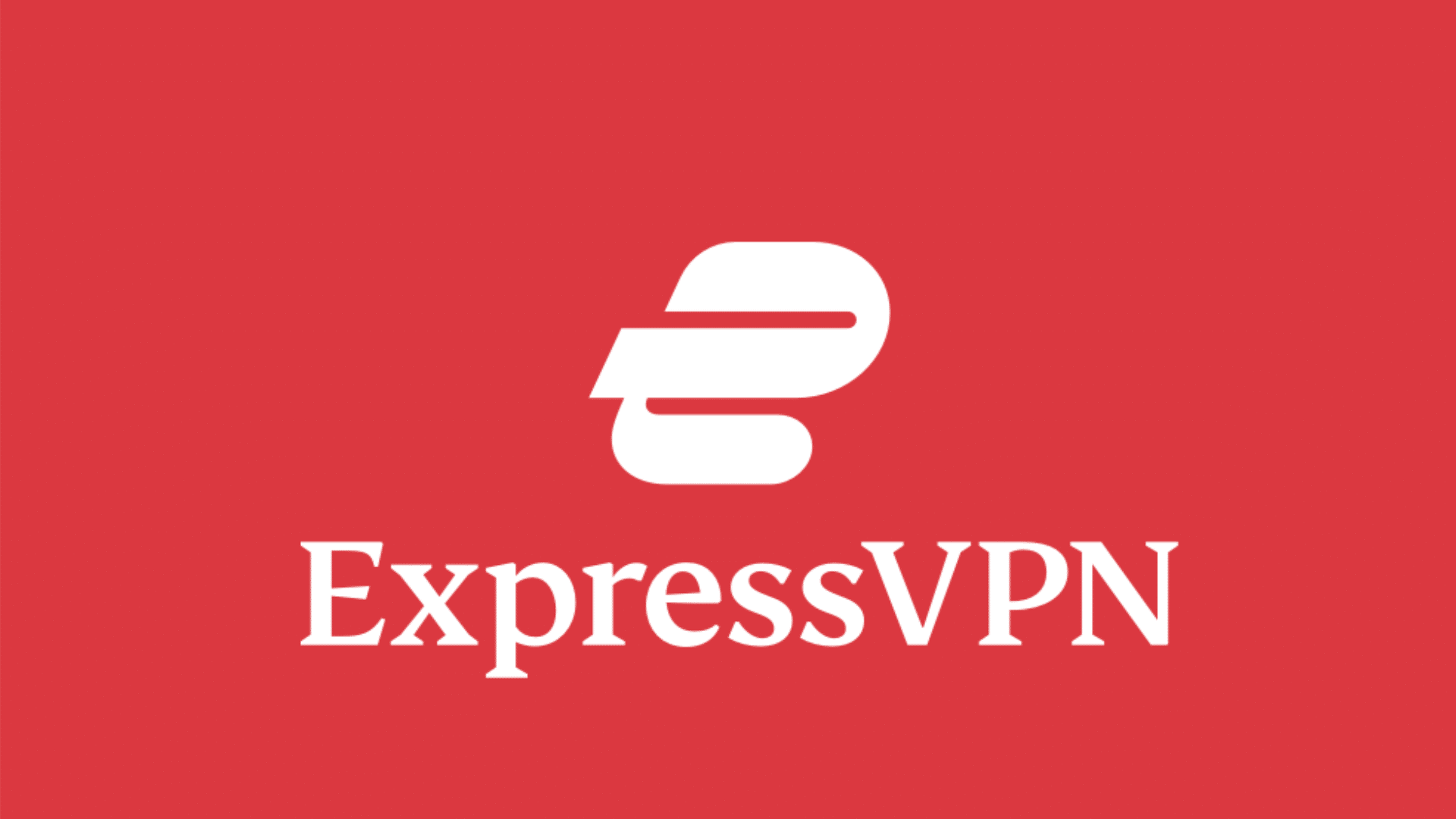
Known for its fast and stable speeds, ExpressVPN works well with uTorrent. Its split tunneling feature is particularly appreciated for optimizing performance.
Private Internet Access (PIA)
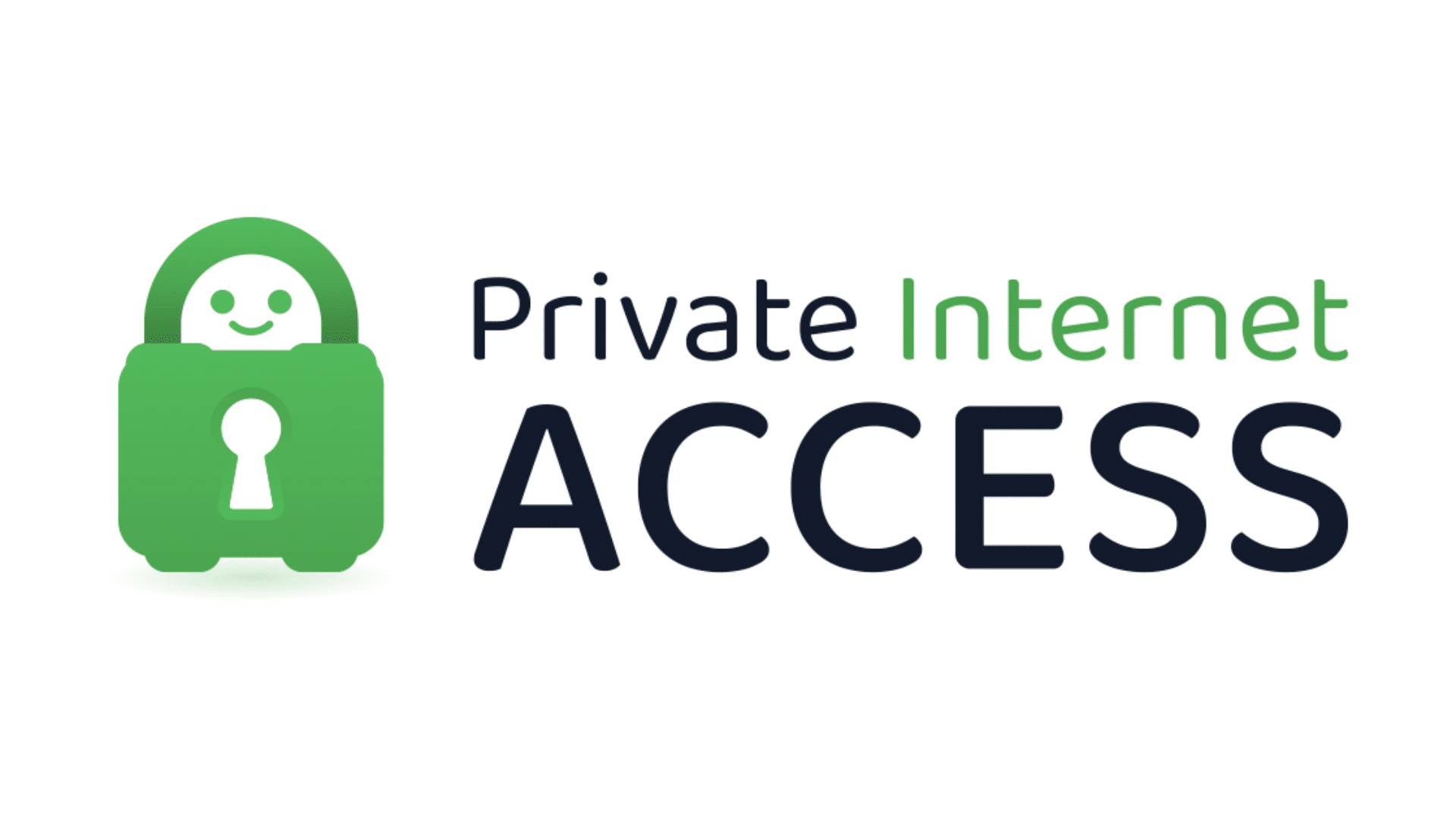
PIA is popular for its affordability and customizable settings, including port forwarding and kill switch options, making it a solid choice for torrenting.
CyberGhost

CyberGhost is user-friendly and ideal for beginners. While it may not be as fast as other VPNs, its automatic P2P server selection makes it a reliable option for many users.
Ways to Fix uTorrent Not Downloading with VPN

If you’re experiencing issues with uTorrent not downloading while using a VPN, there are several simple steps you can take to resolve the problem. Whether it’s slow speeds, blocked connections, or configuration errors.
These solutions will help get uTorrent working smoothly again with your VPN.
Way 1: Check VPN Server Selection
Selecting the right VPN server can significantly enhance your torrenting experience. Switching servers or finding one closer to your region can boost speed and stability.
- Step 1: Switch to a server closer to your region or try a different one.
- Step 2: Ensure the VPN server supports P2P connections.
- Step 3: Use a dedicated torrenting server if available.
Way 2: Use Split Tunneling
Split tunneling allows you to route uTorrent traffic through the VPN while keeping other traffic outside, which can enhance performance.
- Step 1: Enable split tunneling to route uTorrent traffic through the VPN while keeping other traffic outside the VPN.
- Step 2: This can improve performance by reducing the load on the VPN connection.
Way 3: Change VPN Protocol
Some VPN protocols are more efficient for torrenting than others. Switching to a different protocol may improve your connection speed and reliability.
- Step 1: Switch to OpenVPN, IKEv2, or WireGuard if your VPN allows for protocol switching.
- Step 2: Experiment with different VPN protocols to find the most stable one for torrenting.
Way 4: Disable IPv6 and DNS Leaks
Disabling IPv6 and ensuring DNS leak protection can prevent issues with tracking and torrenting. This will protect your privacy and improve connection reliability.
- Step 1: Disable IPv6 on your device and within your VPN settings.
- Step 2: Ensure that your VPN has DNS leak protection enabled.
Way 5: Check Your Torrent Client Settings
Make sure that your torrent client is configured correctly to work with your VPN. Incorrect settings can block necessary connections for torrenting.
- Step 1: Ensure the port forwarding is configured correctly in uTorrent.
- Step 2: Check if the selected port is open in your VPN’s firewall.
Way 6: Try Port Forwarding
Port forwarding can enhance your connection to peers and accelerate downloads. Ensure the port forwarded by the VPN matches the one set in uTorrent.
- Step 1: Use port forwarding to improve connectivity and download speeds in uTorrent.
- Step 2: Ensure the port forwarded by the VPN matches the one set in uTorrent.
Way 7: Test VPN Speed and Server Load
VPN servers can become overloaded or slow, which can affect your download speed. Testing the server’s speed can help you identify if this is the issue.
- Step 1: Run a speed test to check if the VPN server is too slow.
- Step 2: Switch servers if the current one is overloaded or experiencing slow performance.
Way 8: Verify VPN Encryption Settings
Adjusting your VPN’s encryption level can help improve torrenting performance. A lower encryption level may boost speed while still providing protection.
- Step 1: Lower the encryption level (for example, from AES-256 to AES-128) to improve VPN performance for torrents.
- Step 2: Test different encryption settings to find the optimal balance between security and performance.
Way 9: Ensure VPN Kill Switch is Working Properly
The VPN’s kill switch ensures that your real IP address is hidden if the VPN disconnects. Ensure this feature doesn’t accidentally block your torrents.
- Step 1: Enable the VPN’s kill switch to prevent exposure of your real IP address if the VPN connection drops.
- Step 2: Ensure that the kill switch feature does not accidentally block torrenting.
Way 10: Disable VPN for Specific Websites/Applications
Disabling the VPN for non-torrenting traffic can help free up bandwidth for uTorrent, improving performance.
- Step 1: Enable split tunneling in your VPN settings and select which applications (like web browsers) bypass the VPN.
- Step 2: Keep the VPN active only for uTorrent to optimize bandwidth for torrenting.
Way 11: Check Your Firewall Settings
Firewalls can block VPN or torrenting traffic, causing issues. Ensure that neither your VPN nor uTorrent is being blocked by your firewall.
- Step 1: Verify that your firewall isn’t blocking uTorrent or the VPN application.
- Step 2: Temporarily disable the firewall to test if it’s causing the issue.
Way 12: Clear DNS Cache
Flushing your DNS cache can resolve any DNS-related issues and restore normal functioning.
- Step 1: Flush your DNS cache to fix potential DNS-related issues.
- Step 2: Adjust DNS settings in your VPN or manually set up a reliable DNS server.
Way 13: Reinstall VPN and uTorrent
Reinstalling both the VPN and uTorrent can resolve any issues and ensure you are using the latest versions.
- Step 1: Uninstall the VPN application and uTorrent from your device.
- Step 2: Download the latest versions of both the VPN app and uTorrent, then reinstall them to ensure fresh configurations.
Way 14: Update VPN and Torrent Client
Ensure that both your VPN and uTorrent client are up to date, as outdated software may cause compatibility issues.
- Step 1: Check for updates in both the VPN software and uTorrent client.
- Step 2: Install the latest updates for both applications to ensure smooth performance and avoid issues.
Way 15: Test Without VPN
Testing without the VPN can help identify if the problem is related to the VPN or another issue.
- Step 1: Temporarily disable the VPN connection on your device.
- Step 2: Check if uTorrent downloads work without the VPN to determine if the issue is VPN-related.
Way 16: Change VPN Provider
If your current VPN isn’t working well with uTorrent, switching to a more reliable provider can enhance your experience.
- Step 1: Research and select a VPN provider recognized for its robust P2P support and optimized servers for torrenting.
- Step 2: Switch to the new VPN provider, configure it with uTorrent, and test your download speeds and performance.
Way 17: Use a VPN That Specifically Supports Torrenting
Some VPN providers offer better support for torrenting. Look for providers with dedicated P2P servers.
- Step 1: Select a VPN provider recognized for its strong support of torrents (e.g., ExpressVPN, NordVPN, or PIA).
- Step 2: Look for VPNs with dedicated P2P servers.
Way 18: Check for ISP Throttling
Your ISP may be slowing down or throttling your connection. Testing your speed without a VPN can help identify this issue.
- Step 1: Test your download speeds without the VPN to see if your ISP is throttling your connection.
- Step 2: Try a different VPN server or protocol to bypass ISP throttling.
Way 19: Use a Dedicated uTorrent VPN
Some VPNs are explicitly optimized for torrenting, providing a better download experience.
- Step 1: Research and choose a VPN provider that explicitly supports P2P traffic and allows uTorrent usage.
- Step 2: Select a VPN that offers dedicated servers for torrenting to ensure faster and more reliable downloads.
Way 20: Test with a Different Torrent Client
If the issue persists, using an alternative torrent client can help determine if the problem is specific to uTorrent.
- Step 1: Download and install a different torrent client, such as qBittorrent or BitTorrent.
- Step 2: Test downloading with the new client to see if the issue is related to uTorrent or something else.
Way 21: Review Torrent File and Tracker Settings
Ensure the torrent file you’re downloading has valid trackers and sufficient peers for a smooth download.
- Step 1: Make sure the torrent file you are downloading has valid, active trackers.
- Step 2: Verify that you are connected to sufficient peers and seeds for the download to proceed.
Bottom Line
To resolve uTorrent not downloading with VPN issues, begin by optimizing your VPN server settings, utilizing split tunneling, and ensuring proper configuration.
Test different VPN protocols, check for DNS leaks, and adjust firewall settings. If problems persist, consider switching VPN providers or testing with a different torrent client.
Experiment with these solutions and seek advice from the community if you need it.
Don’t forget that optimizing your VPN settings can significantly enhance your torrenting experience.
Do you have any tips or tricks that have worked for you? Share your thoughts below and help others in the community!