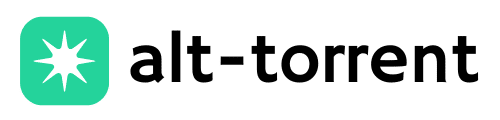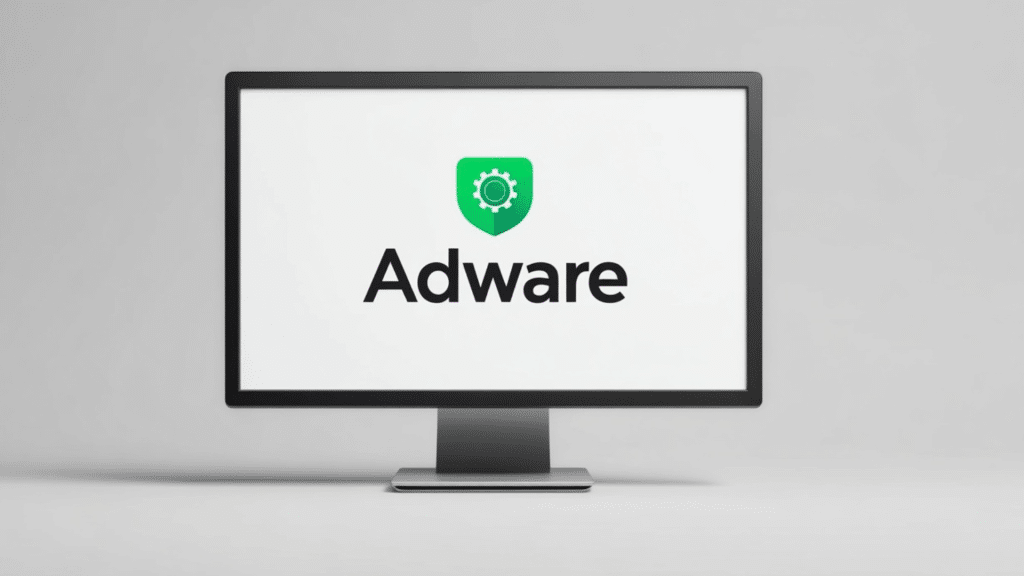Pop-ups everywhere, browser acting weird, and things feel… off? That’s adware doing its thing.
It sneaks in through free downloads or shady sites, then clutters the screen with ads and slows everything down. Adware removal doesn’t have to be expensive.
This will break down how to identify, remove, and prevent it from returning, step by step.
With trusted free tools and a few quick tricks, any device can be cleared up fast. Whether on Windows or macOS, there’s a clean path forward.
Disclaimer: This guide is for informational purposes only. Use trusted adware removal tools and follow safe computing practices, always comply with local laws and avoid unauthorized or unsafe software.
What is Adware?
Adware is a type of unwanted software that automatically displays or downloads advertising material on your device, often without your permission.
It usually sneaks in when you install free programs from the internet.
While not always as harmful as viruses, adware can still slow down your device, track your browsing habits, and bombard your screen with annoying pop-ups or redirect you to unwanted websites.
Over time, this can negatively impact your device’s performance and compromise your privacy.
Signs Your Device May Be Infected with Adware
Adware can silently affect your system’s performance and online activity. Here are common warning signs to watch out for:
1. Frequent and random pop-up ads while browsing
2. Web browser redirects to strange or unknown websites
3. Slower device performance than usual
4. New toolbars or extensions you didn’t install
5. Homepage or search engine changes without your permission
6. Unusual apps or programs appearing on your system
Top Free Adware Removal Tools
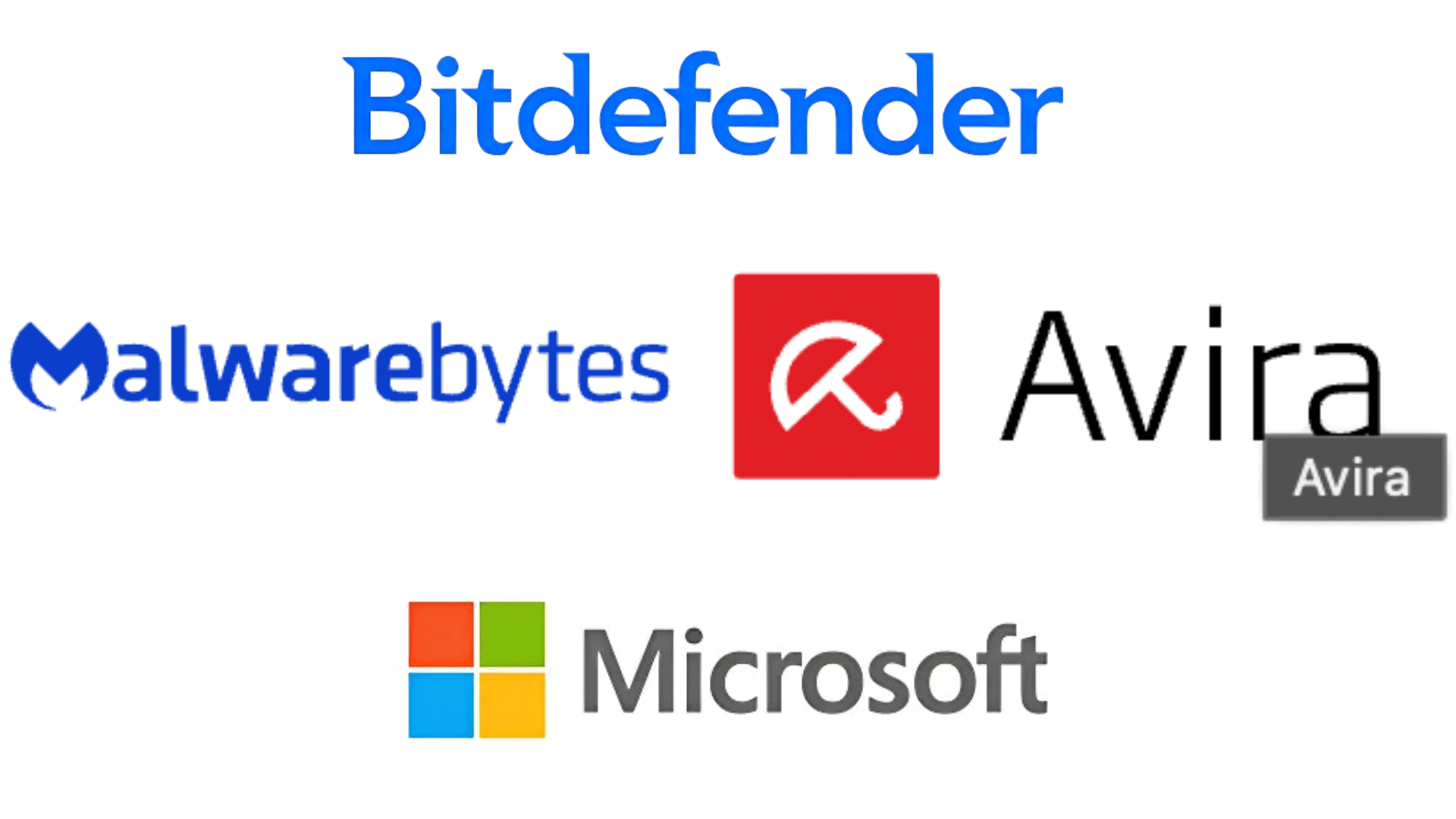
Several reliable free tools help detect and remove adware from your device. These tools are easy to use and trusted by millions for cleaning both Windows and macOS systems:
Cross-Platform Tools (Windows & macOS)
- Malwarebytes Free: A powerful and user-friendly tool that scans and removes adware, malware, and potentially unwanted programs.
- Avast Free Antivirus: Offers real-time protection and intelligent adware detection, all with a clean and straightforward interface.
Windows-Only Tools
- AdwCleaner: A Lightweight, portable tool made specifically to find and delete adware, browser hijackers, and junkware.
- Microsoft Defender Antivirus: Built into Windows 10 and Windows 11, it offers solid protection against adware and malware at no extra cost.
macOS-Only Tools
- Bitdefender Virus Scanner for Mac: A free scanner that targets adware and other threats designed explicitly for macOS.
- Avira Free Security for Mac: Offers adware scanning, system optimization tools, and real-time protection all for free.
How to Remove Adware on Windows Step-by-Step
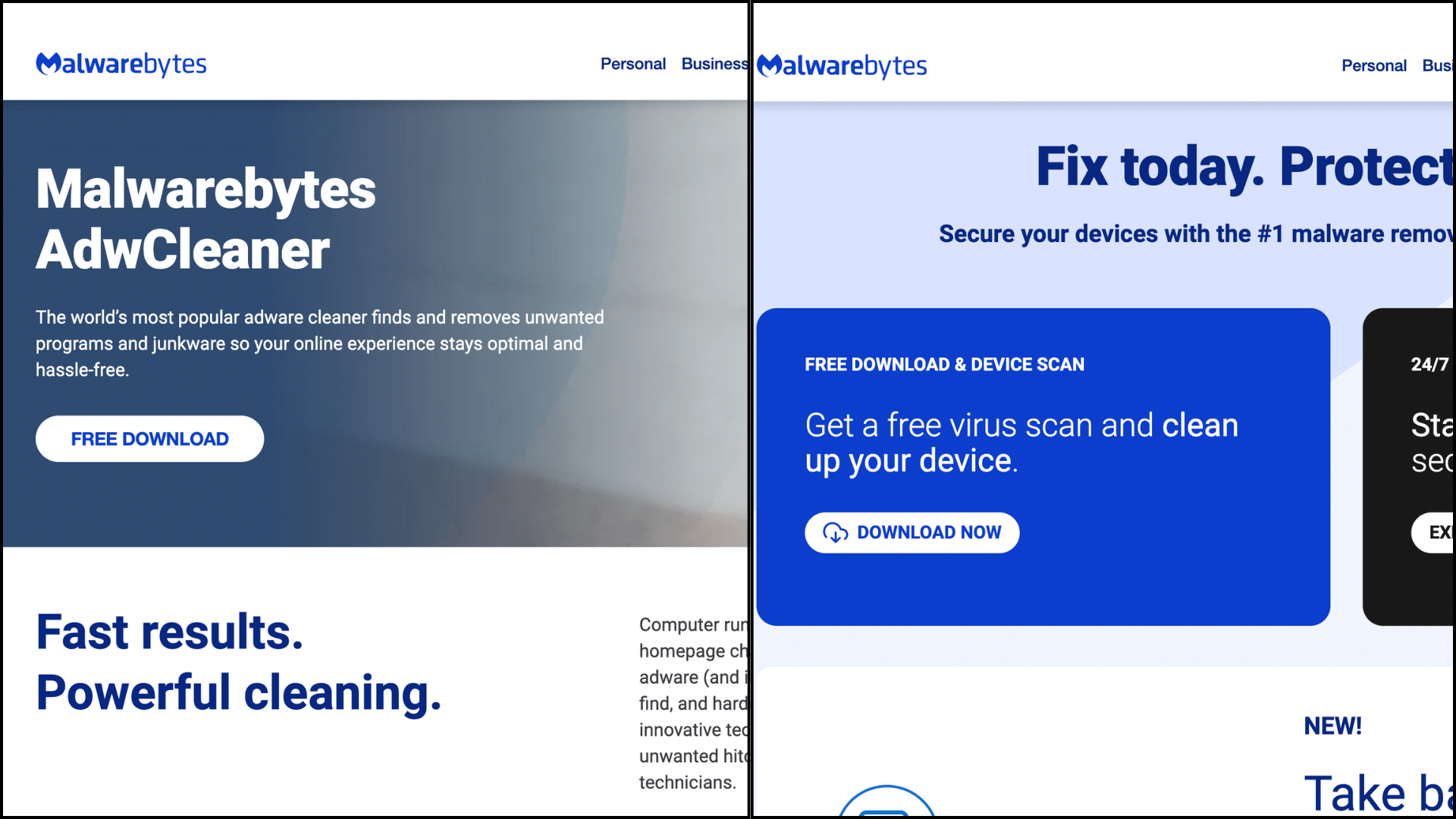
Removing adware from a Windows PC requires a combination of manual cleanup and the use of reliable tools. Here’s a step-by-step guide to help you safely clean your device:
Step 1: Boot into Safe Mode (Optional but Helpful)
- Restart your PC while holding Shift → select Troubleshoot > Advanced Options > Startup Settings > Restart.
- Press 4 on your keyboard to boot into Safe Mode
- This prevents adware from interfering with removal tools
Step 2: Uninstall Suspicious Programs
Go to your Control Panel > Programs > Uninstall a program, and look for any unfamiliar or recently installed software you don’t recognize.
Sort the list by installation date to make this easier. If you find anything shady or that you don’t remember installing, right-click and uninstall it.
Step 3: Run AdwCleaner
- Download and run AdwCleaner
- Click “Scan Now”, then “Clean & Repair”
- Restart your PC when prompted
Step 4: Run Malwarebytes Free
- Install and open Malwarebytes Free
- Run a full system scan
- Quarantine and remove all detected threats
Step 5: Reset Your Web Browser Settings
Adware often changes your browser’s settings to redirect traffic or display pop-ups. To fix this, reset your browser to default settings:
- For Google Chrome: Go to Settings > Reset settings > Restore settings to their original defaults
- For Mozilla Firefox: Go to Help > More Troubleshooting Information > Refresh Firefox
- For Microsoft Edge: Go to Settings > Reset settings > Restore settings to their default values
How to Remove Adware on MacOS Step-by-Step
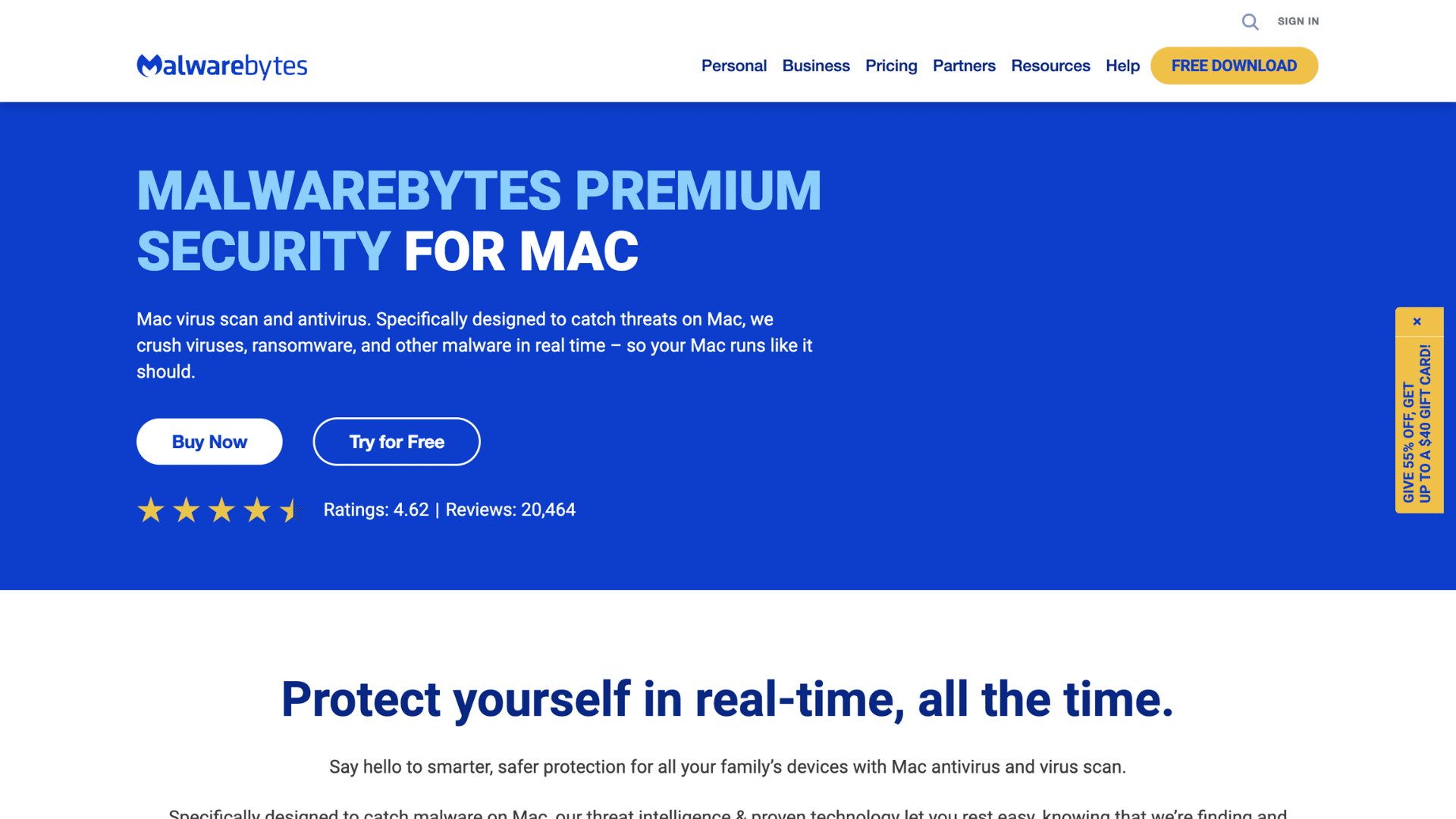
Adware on macOS can slow down your system, modify browser settings, and bombard you with unwanted advertisements. Follow these simple steps to clean your Mac and get it running smoothly again.
Step 1: Remove Suspicious Applications
Start by checking your Applications folder for any unfamiliar or strange programs you don’t remember installing.
Right-click and move anything suspicious to the Trash, then ensure that you empty the Trash to delete it permanently. This helps eliminate any adware apps that may be running in the background.
Step 2: Delete Unwanted Browser Extensions
Adware often hides in browser extensions, causing pop-ups or redirects to appear.
Open your browser settings and review all extensions. Remove anything you don’t recognize or didn’t install yourself.
This applies to Safari (Settings > Extensions), Chrome (Settings > Extensions), and Firefox (Add-ons > Extensions).
Step 3: Run Malwarebytes for Mac
Use a trusted tool like Malwarebytes for Mac to scan your entire system. It quickly detects and removes adware, malware, and other unwanted software. After installing, run a full scan and delete all items flagged as threats.
Step 4: Check Login Items
Some adware programs set themselves to launch automatically with your Mac.
Go to System Settings > Users & Groups > Login Items, and review the list of apps that open at login. Remove any entries you don’t recognize to prevent hidden adware from reappearing.
Step 5: Reset Your Browser
Adware often changes your browser’s settings to redirect traffic or display pop-ups. To fix this, reset your browser to default settings:
- For Safari: Go to Safari > Clear History, select all history, then go to Settings > General and reset your homepage and default search engine
- For Google Chrome: Go to Settings > Reset settings > Restore settings to their original defaults
- For Mozilla Firefox: Go to Help > More Troubleshooting Information > Refresh Firefox
Tips to Avoid Adware in the Future
Adware often sneaks in quietly during software installs or unsafe browsing. With a few smart habits, you can easily avoid getting infected again.
1. Always choose “Custom” installation to deselect unwanted bundled software.
2. Download apps only from official websites or trusted app stores.
3. Use a reliable ad blocker like uBlock Origin or AdGuard.
4. Keep your system and apps updated to patch security vulnerabilities.
5. Avoid clicking suspicious links or pop-ups while browsing.
Conclusion
Adware removal doesn’t have to be complicated. With the right tools and a few simple steps, any device can be cleaned and restored to its normal state in no time.
Staying alert during downloads, avoiding sketchy sites, and using trusted software makes all the difference. Regular checks now and then keep things running smoothly.
No one wants pop-ups and browser hijacks messing with their day; keeping adware out just takes a bit of routine care.
Did you find this helpful, or do you think something’s missing? Drop a line and help make it better.