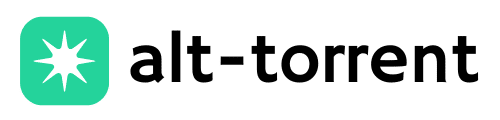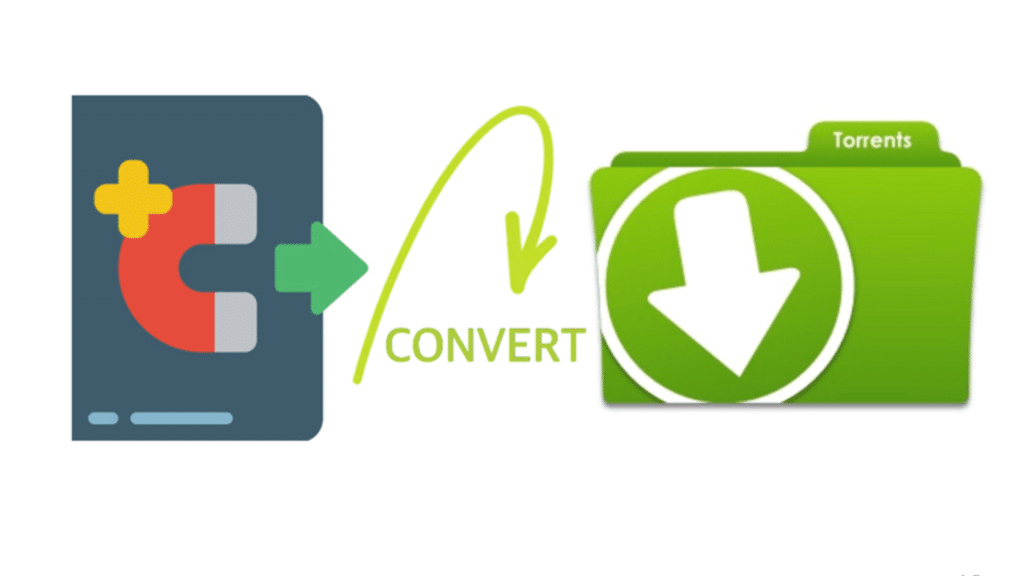This blog solves the common issue of converting magnet torrent links into .torrent files quickly, securely, and across different platforms.
If you’re a beginner confused by torrenting, a power user seeking more control, or someone concerned about privacy, this step-by-step resource will walk you through reliable methods and tools tailored to your specific needs.
Disclaimer: This content is for educational and informational purposes only. Downloading or sharing copyright-protected material without proper authorization may violate laws in your country, always use torrents and magnet links responsibly and legally.
What are Torrents and Magnet Links
Magnet links are hyperlinks that contain a unique hash code identifying a file. Instead of pointing to a specific file, they connect you to peers sharing that file using the hash as a reference.
They don’t require a host or tracker, making them lightweight, decentralized, and easy to share.
A torrent file contains metadata, such as file names, sizes, and tracker URLs. Torrent clients use this data to manage downloads from multiple sources efficiently. Unlike magnet links, torrents require a file to initiate the sharing process.
| Feature | Magnet Link | Torrent File |
|---|---|---|
| Format | URL with hash | Metadata file (.torrent) |
| Decentralized | Yes | Often uses the central tracker |
| Shareability | Very easy | Requires file transfer |
| Load Speed | Slower start | Faster start with metadata |
| Privacy | Higher | Depends on source |
How to Choose the Right Client for Efficient Downloads
Before using tools like magnet2torrent, it’s crucial to pick a reliable torrent client. Consider these factors:
- Speed & Performance: Fast metadata fetching and efficient peer connections.
- Reliability: Stable under heavy loads and consistent download behavior.
- Open-Source vs. Proprietary: Open-source clients offer transparency and fewer ads.
- Ad-Free Experience: Avoid bloated software with intrusive ads.
- Cross-Platform Support: Works on Windows, macOS, Linux—and even headless setups.
Top Clients to Convert Magnet Link to Torrent Link
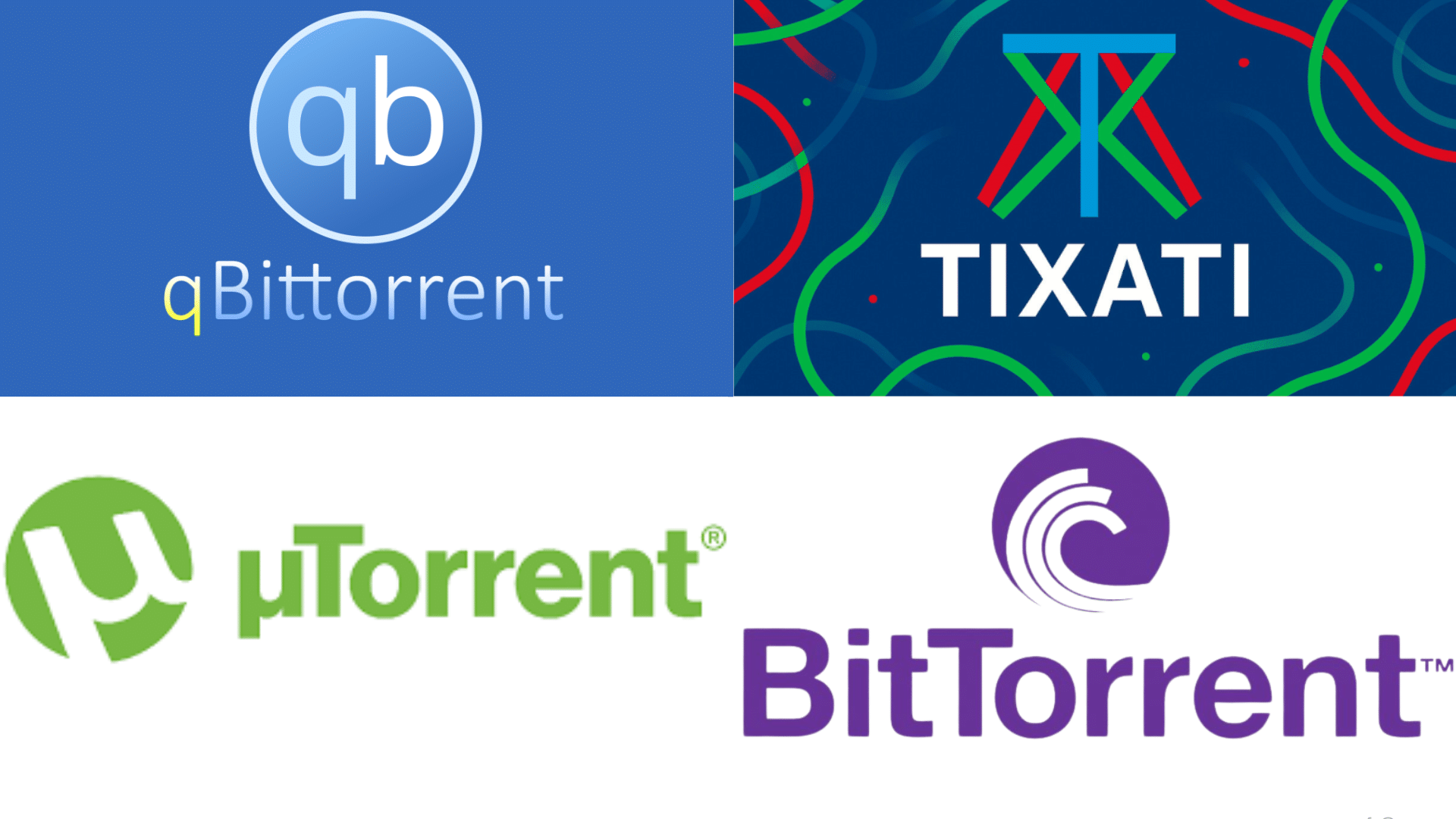
1. qBittorrent
Widely recognized as the most reliable and user-friendly option. After adding a magnet link and waiting for the metadata to load, you can easily export the torrent by selecting “Save as .torrent file”.
qBittorrent is open-source, available on Windows, Mac, and Linux, and is highly recommended by users and experts alike for this specific functionality.
2. Tixati
Free and customizable, Tixati lets you start a download from a magnet link and then save the corresponding torrent file via the Share > Save .torrent menu.
3. uTorrent / BitTorrent
Both clients allow magnet-to-torrent conversion, though recent versions may include ads or bloatware. You add the magnet, wait for metadata retrieval, then export the .torrent via the file menu or data folder settings.
This function is present in both uTorrent and BitTorrent, but older versions (like uTorrent 2.2.1) are preferred by many users for cleanliness.
4. Deluge
While not offering a specific “convert” button, Deluge can automatically save .torrent files for every download initiated via a magnet, once configured in Preferences > Downloads to copy .torrent files to a chosen folder.
Features of the Top Clients
| Feature | qBittorrent | uTorrent | Deluge | Tixati |
|---|---|---|---|---|
| Open Source | Yes | No | Yes | No |
| Ads | None | Yes (Free Version) | None | None |
| Cross-Platform | Windows/Mac/Linux | Windows/Mac/Linux | Windows/Mac/Linux | Windows/Linux only |
| Auto Save .torrent | Built-in support | Needs config | With plugins | No direct support |
| Interface | Clean & modern | Polished but ad-heavy | Minimal, plugin-based | Old-school but powerful |
| Speed | Excellent | Good | Good | Fast but less polished |
How to Convert Magnet Link to Torrent Link
There are three main ways to convert a magnet torrent link to a .torrent file:
Method 1: Using a Torrent Client (e.g., qBittorrent, uTorrent, BitTorrent)
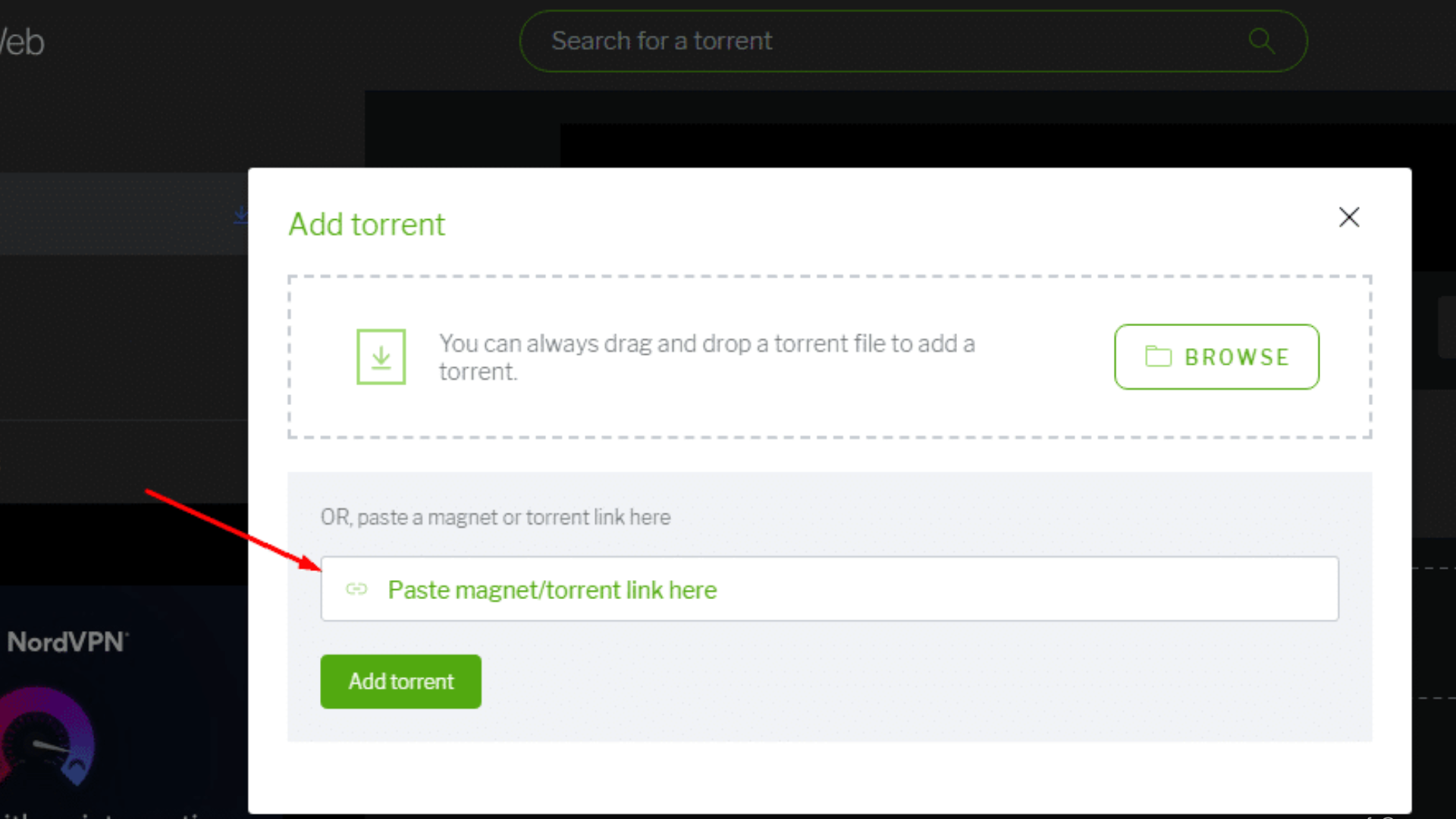
Step 1: Install a compatible torrent client
Ensure you have a client like qBittorrent, uTorrent, or BitTorrent installed, as these can convert magnet links into torrent files.
Step 2: Add the magnet link
- Open your torrent client.
- Find the option to add a new torrent (commonly “Add Torrent Link” or “Add Torrent from URL”).
- Paste your magnet torrent link into the field and confirm.
Step 3: Wait for metadata retrieval
- The client will connect to peers to fetch the torrent’s metadata (such as file names, sizes, and structure).
- Wait until the client lists the actual files and metadata—this confirms retrieval is complete.
Step 4: Export as a .torrent file
In clients like qBittorrent:
- Select the torrent in the queue.
- Click on “Save as .torrent file” (often at the bottom or in right-click context menu).
In uTorrent:
- Go to the torrent on your list.
- Right-click and select an option like “Export .torrent” or locate the .torrent in your client’s data folder.
Step 5: Save the torrent file
Specify a folder/location to save your new .torrent file.
Method 2: Using an Online Magnet-to-Torrent Converter
Step 1: Find a reliable online converter
Recommended site: Magnet2Torrent.
Step 2: Copy your magnet link
From your source or wherever you got it.
Step 3: Paste the magnet link
Navigate to the Magnet2Torrent (or similar) website.
Paste the magnet link into the designated input field.
Step 4: Download the .torrent file
The site processes the link and gives you a .torrent file to download, usually automatically.
Method 3: Using Command-line Utilities
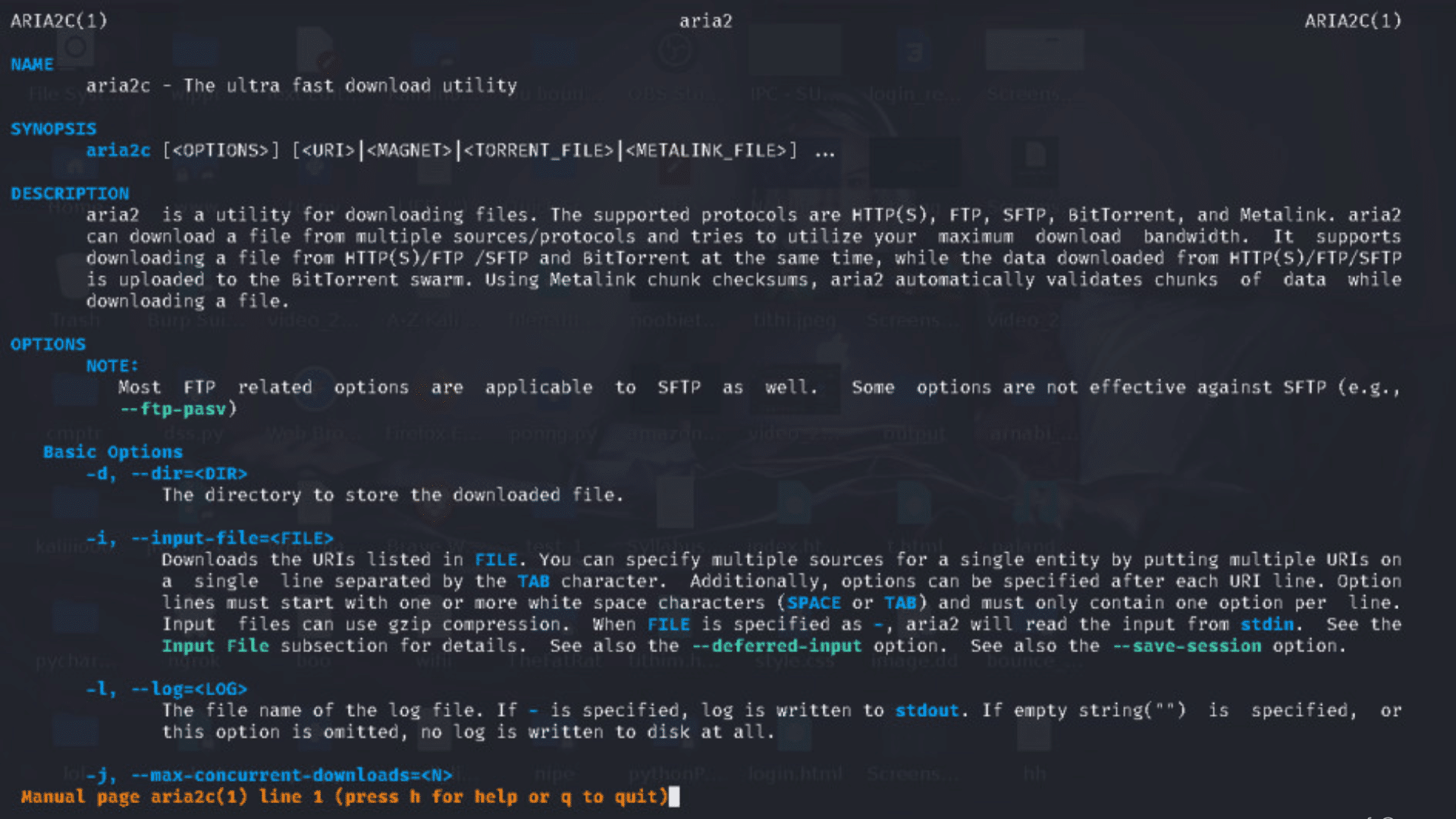
For users who prefer terminal-based solutions, command-line tools offer fast, scriptable ways to convert magnet links into .torrent files. Here are two reliable methods:
1. Using aria2c (Lightweight & Easy)
aria2c is a powerful command-line downloader that supports magnet links.
Step 1: Install aria2
- On Ubuntu/Debian: sudo apt install aria2
- On macOS (with Homebrew): brew install aria 2
Step 2: Run the following command
Step 3:
The .torrent metadata will be fetched and saved in the current directory.
Note: Aria2 fetches metadata and begins download. Stop the download early if you just want the .torrent file.
2. Using magnet2torrent Python Script
This script generates a .torrent file directly from a magnet link.
Step 1: Install prerequisites
pip install libtorrent
Step 2: Use a Python script like
import libtorrent as lt
import time
# Replace this with your actual magnet link
magnet = ‘magnet:?xt=urn:btih:YOUR_MAGNET_HASH_HERE’
# Create a session
ses = lt.session()
ses.listen_on(6881, 6891)
# Add magnet URI to session
params = {
‘save_path’: ‘./’, # Download path (not used for metadata only)
‘storage_mode’: lt.storage_mode_t(2),
}
handle = lt.add_magnet_uri(ses, magnet, params)
print(‘Downloading metadata…’)
while not handle.has_metadata():
time.sleep(1)
print(‘Metadata downloaded! Creating .torrent file…’)
# Get torrent info and create .torrent file
torinfo = handle.get_torrent_info()
torrent = lt.create_torrent(torinfo)
torrent_file = lt.bencode(torrent.generate())
filename = torinfo.name() + ‘.torrent’
with open(filename, ‘wb’) as f:
f.write(torrent_file)
print(‘Torrent file created:’, filename)
Troubleshooting Common Issues
Even with the right tools, converting magnet links to torrent files or initiating downloads can run into hiccups. Here are common issues and how to troubleshoot them effectively:
Magnet Link Not Resolving Peers?
- Wait a few minutes; metadata fetching takes time.
- Enable DHT/PEX in your client.
- Add public trackers manually.
- Try a different magnet link.
Can’t Find the .torrent File?
- Check your client’s settings for a .torrent save path.
- Look in hidden system folders (e.g., AppData\Roaming\uTorrrent).
- Enable “Auto-save .torrent ” in settings.
Metadata Not Downloading / Torrent Stuck
- Add reliable open trackers.
- Restart torrent or client.
- Ensure DHT/PEX are on.
ISP or Firewall Blocking?
- Use a VPN with P2P support.
- Try a different port or enable port forwarding.
- Temporarily disable firewall to test.
Tips to Optimize Your Experience
- Validate File Integrity: Use “Force Recheck” in your client or verify hash values from trusted sources.
- Use VPNs and Proxies: Choose a reliable VPN with P2P support; SOCKS5 proxies add extra privacy.
- Extract Magnet Links in Bulk: Use browser extensions like Copy All Links or scripts to grab links from pages.
- Avoid Fakes and Scams: Use trusted torrent sites. Avoid converters asking for logins or payments.
Bottom Line
Converting magnet torrent links to .torrent files is worth it if you need better compatibility, want to archive files, or prefer manual control.
For casual users or quick downloads, using magnet links directly is faster and simpler.
Use magnet links for convenience and speed.Use .torrent files for advanced features, seeding control, or compatibility with older tools.
Try both methods based on your needs. Just be safe; use trusted tools, a VPN, and consider bookmarking your favorite converters for future use.