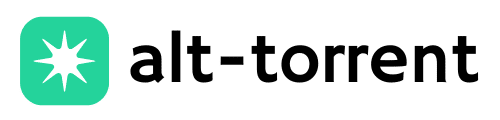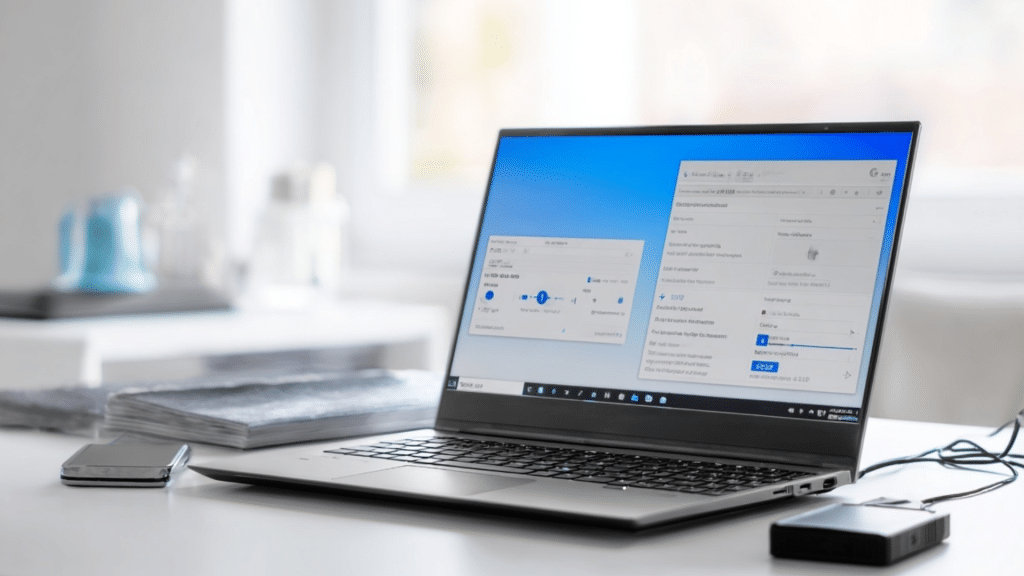Ever downloaded a torrent only to find it won’t play on your phone or TV? You’re not alone; converting a torrent to MP4 is something that many people search for.
It’s way easier (and faster) than you think. This will show you the quickest method to convert those tricky files into smooth, ready-to-watch MP4s, with no technical skills required.
You’ll get the tools, the steps, and some smart tips to make the whole process fast and frustration-free.
Understanding Torrents and MP4 Files
A torrent is a small file that helps you download larger files, such as movies, music, or software, through a peer-to-peer (P2P) sharing system.
It doesn’t hold the content itself, but connects you to others who have it. To use a torrent, you need a special app like qBittorrent or uTorrent.
What Is an MP4 File?
An MP4 file is a standard video format used for storing video, audio, and subtitles.
It works on almost all devices, including phones, computers, and smart TVs. MP4 files are popular because they offer good quality with smaller file sizes.
Downloading Torrent Content
Before you can convert a torrent to MP4, you must first download the actual content.
Torrent files themselves are tiny and only instruct your computer on where to find the entire file using a peer-to-peer network. Here’s the flow chart for how to do it step by step:
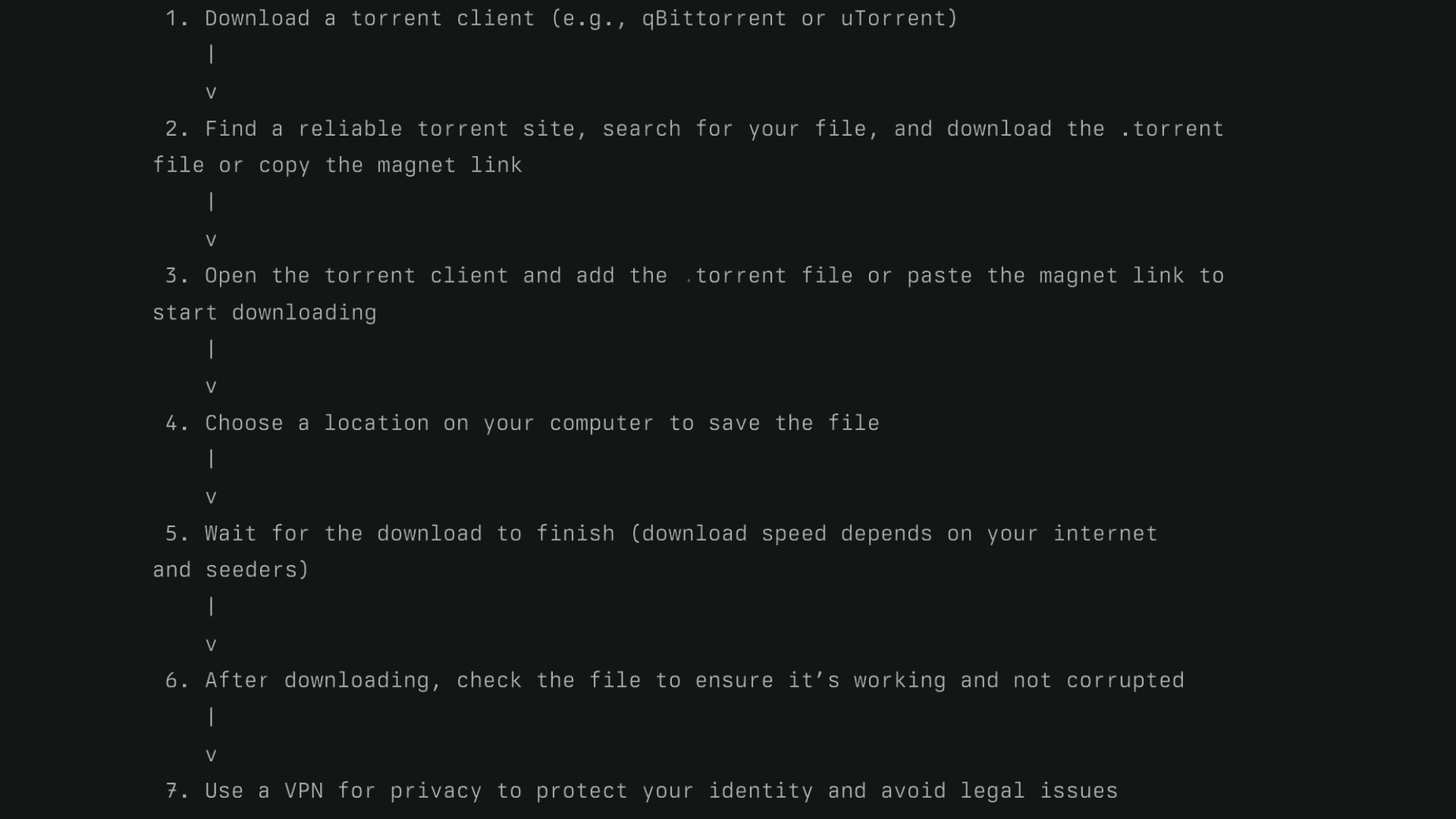
After downloading a file through a torrent, you might notice it’s not in MP4 format. Torrent files often come in formats such as MKV, AVI, or MOV, which may not be compatible with all devices.
To fix this, you can use free software to convert them to MP4, a format that plays smoothly on various devices, including phones, laptops, TVs, and more.
Step 1: Choose a Video Converter Tool
Pick a trusted tool for converting video files. Popular free options include:
- HandBrake (open-source, reliable)
- VLC Media Player (also a converter)
- Any Video Converter (AVC) (simple interface)
Step 2: Install the Software
Visit the official website of your chosen tool and download the software. Follow the installation instructions carefully. Avoid downloading from third-party sites, as they may include unwanted ads or malware.
Step 3: Open the Downloaded Video File
Launch the converter and click on the option to “Open” or “Add” a video file. Locate the video you downloaded from the torrent (typically in MKV, AVI, or another format) and import it into the program.
Step 4: Select MP4 as the Output Format
In the Format or Settings section, select MP4 as your desired output.
You can also adjust the video quality, size, or resolution if needed, or simply stick to the default for a straightforward conversion.
Step 5: Choose the Save Location
Decide where you want the MP4 file to be saved after conversion. This makes it easier to find the finished file later on your device.
Step 6: Start the Conversion Process
Click the Start, Convert, or Encode button (depending on the tool you’re using). The software will now begin converting your video into MP4 format.
This may take a few minutes, depending on file size and your computer’s speed.
Step 7: Check the Converted MP4 File
Once it’s done, open the folder where the new file was saved. Play it to make sure it works correctly. You now have a clean, working MP4 file ready to use.
Should You Use Online Torrent to MP4 Converters
Instead of risky shortcuts, use trusted tools like:
- CloudConvert – Converts videos from various formats with advanced settings and strong privacy.
- Convertio – Easy-to-use tool for quick MP4 conversions from device or cloud storage.
- Online-Convert – Offers custom video settings for precise MP4 output.
- FreeConvert – Supports batch MP4 conversions with optional compression.
- Zamzar – Simple and fast online converter for standard video formats.
Many users search for online tools that can directly convert torrents to MP4, but here’s the truth:
Are There Online Tools That Do It All?
No safe or legitimate website can download a torrent and convert it to MP4 online. Torrents require a separate client to download the actual file before it can be converted.
Risks of Using Shady “All-in-One” Sites
Sites claiming to convert torrents online often come with serious risks:
- Malware that can infect your device
- Privacy breaches exposing your IP or data
- Data loss or corrupted files
Examples of Suspicious Platforms (Use With Caution)
These sites are not recommended for use due to serious privacy and security concerns. Always use trusted tools and manual methods for handling torrents and file conversions.
- torrent2mp4.com – Frequently flagged for malware and unsafe pop-ups.
- convert-torrent.com – Unverified and potentially risky; lacks transparency and security.
Legal and Ethical Considerations
Before downloading or converting any torrent file, it’s important to understand the legal and ethical boundaries.
While torrenting itself is not illegal, downloading copyrighted content without permission is and can lead to serious consequences, especially in the U.S.
Key Points to Know
- Torrenting is legal, but only when used to share or download content that is copyright-free or licensed under an open license.
- Downloading pirated movies, software, or games is illegal and may result in fines or legal notices.
- U.S. laws (DMCA) allow ISPs to track and warn users about illegal torrent activity.
- Ethically, it’s best to support creators by purchasing or streaming through legal platforms.
- Safe alternatives include public domain sites and legal torrent libraries, such as Public Domain Torrents.
Best Practices & Pro Tips
Using torrents and converting files can be easy and safe if you follow the right steps. These quick tips will help you stay secure, save time, and get better results.
- Use a VPN: Always connect through a VPN while torrenting to hide your IP and avoid tracking by your ISP or third parties.
- Stick to Trusted Sources: Download torrents only from well-known, verified websites to reduce the risk of malware or corrupted files.
- Optimize with Presets: In HandBrake, use the built-in “Fast 1080p30” preset to convert videos with great quality and reasonable file size.
- Manage Seeding Wisely: Seeding helps others download the file, but if you’re privacy-conscious, set your client to stop seeding after completion.
- Keep Software Updated: Regularly update your torrent client and video converter to ensure smooth performance and protect against vulnerabilities.
Conclusion
And that’s it, turning a torrent to MP4 doesn’t have to be complicated. With the right tools and a few smart steps, you’re just minutes away from a clean, playable video on any device.
No shady websites, no tech headaches, just a solid, safe method that works. Whether you’re streaming, saving, or sharing, having your file in MP4 format keeps things simple and smooth.
Tried it yourself? Do you have a favorite tool or a better shortcut? Drop your thoughts or feedback below.